In this article, we show you how to split WordPress posts into multiple pages.
Let’s get started!
We have always been led to believe that long-form content was the way to go when blogging.
Now there appears to be some growing feeling that long-form content for SEO is losing its importance.
This sentiment does seem to stand up when you consider that Google likes to now show answer snippets in the search results showing us that Google also likes short, concise, to-the-point content as much as long-form.
Long-form content no doubt is incredibly important when blogging but perhaps we now also have the opportunity to break up and splitting some of our overly long posts into multiple pages
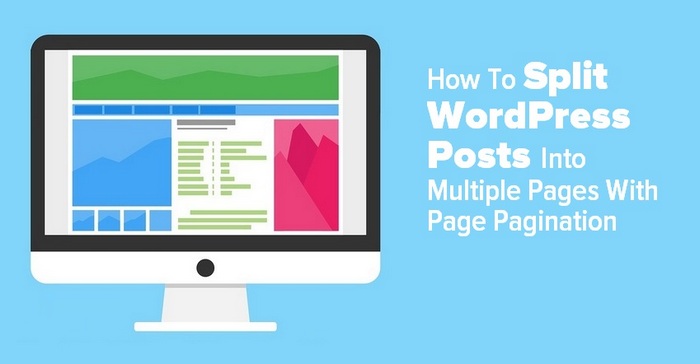
Reasons To Split WordPress Posts Into Multiple Pages
Setting up post pagination improves the readability of your content.
You can easily break long posts into different sections and click-through to them as multiple pages.
This allows your visitors to digest your content without getting overwhelmed by a great wall of text
Depending on the quality of your content, splitting content into multiple pages would increase your page views and if you run ads this will boost your site revenues.
It is also not beyond the realm of possibility that incorporating pagination could result in a single post ranking better on the SERPs because of the improved user experience and possibly multiple pages could rank as answer snippets.
How To split WordPress Posts Into Multiple Pages
There are two easy options for incorporating pagination in your posts.
- Post pagination using the “Page Break” block within the WordPress Gutenberg page builder. If you use the Classic Editor you can add a “Page Break” as code within the post Html.
- Post pagination using a plugin.
Post pagination using the “Page Break” block
Here is how to split long WordPress posts using the “Page Break” block option in Gutenberg.
- Create a new post or page or select one that you want to edit
- Click on Block Editor and load your page
- Click on the + button to add a new block
- Scroll down the blocks menu to page break and add your break where you want it to split the content
- Repeat for as many pages you want to create
- Preview and if happy save
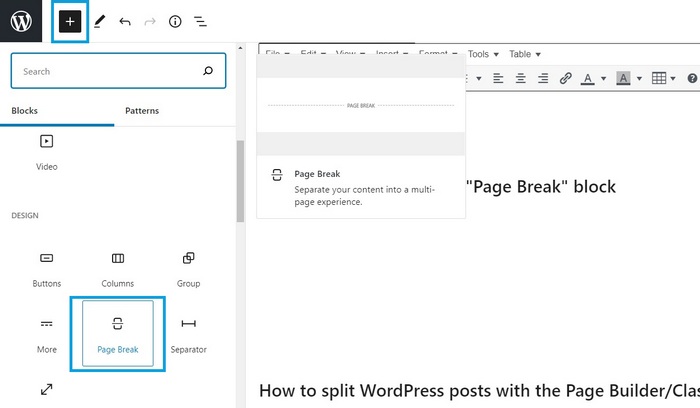
Post pagination using the Classic Editor
Not everyone likes the Gutenberg page builder experience, many WordPress users tend to still use the classic editor.
Here is how you incorporate post/page pagination using the classic editor.
- Go to the Classic Editor on any page or post
- Click on Insert
- Select Page Break on the pull-down menu
- Add to your page/post
- Preview and save if you are happy
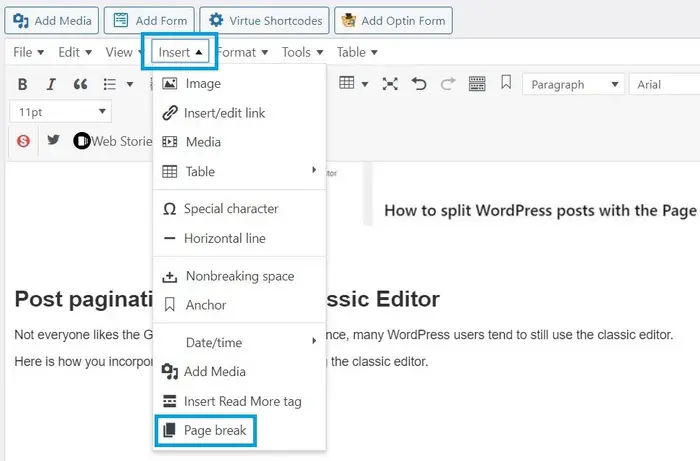
Alternatively, you can go to Text view to view the Html code and then just add in the <!––nextpage––> tag where you want to split the page.
Then just preview and save if you are happy and you will see the post pagination at the very bottom of the page.
It will look something like this:
Splitting WordPress Posts into Multiple Pages Using a Plugin
If you don’t want to go back and edit your posts you can opt instead to use a plugin to break lengthy content into multiple pages.
The benefit of using a plugin is that it will automatically paginate all posts when they meet certain criteria that you set up in the settings.
Let’s take a look at Automatically Paginate Posts (no affiliation)
Automatically Paginate Posts is the best free option that we have found, if you use a different plugin to split posts that you think is a better option then let us know in the comments and we may well add it into this post
- Go to Plugins in your WordPress dashboard and click on Add New
- Type in Automatically Paginate Posts into the search box
- Install the plugin and click Activate
- Go to Settings and then Reading and go to the Automatically Paginate Posts section
- Select the post types to split and select if you want to split posts by the number of pages or by the number of words per page
- Save the changes and you are done
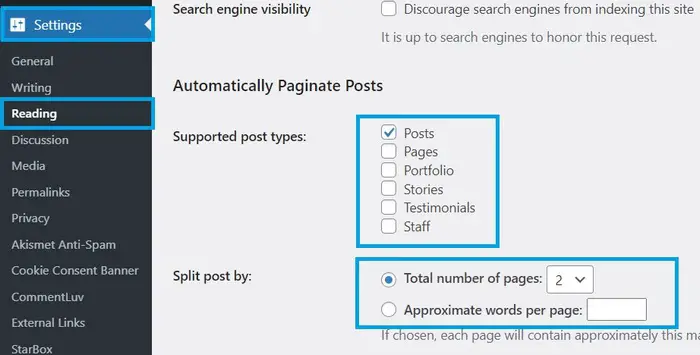
How To Split WordPress Posts Into Multiple Pages – Takeaways
Both methods for splitting long posts have merit but for me, the best pagination method is to add in the page break block or the “page break” on the pull-down menu on the Classic Editor.
If however, you have a whole stack of posts that you want to split then maybe doing this operation in bulk via a plugin is a better option though I suspect you would probably end up doing some editing of posts because the breaks would not always be in areas that would make sense.
Plus it is always a good idea to limit the number of plugins that we add to our sites so as not to slow the site load and keep the UX as good as possible.
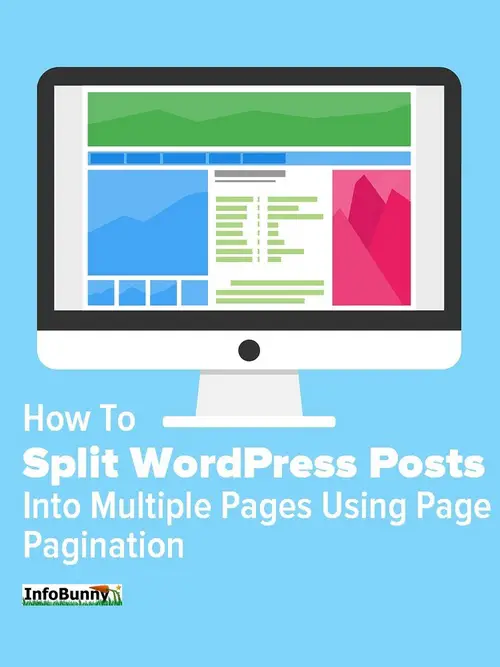
That’s all for now!
So do you agree that long-form content is not as important as it used to be and that we should consider splitting overly long posts?
Do you consider that there would be SEO and duplicate content issues by doing this?
Let us know your thoughts in the comments section below.
Regards Dexter
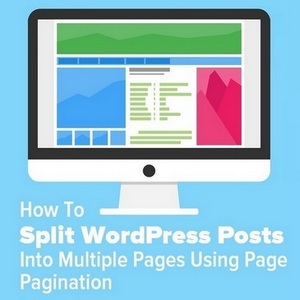


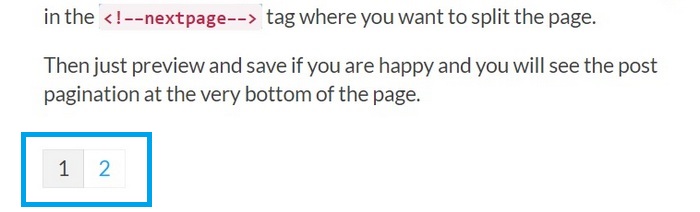
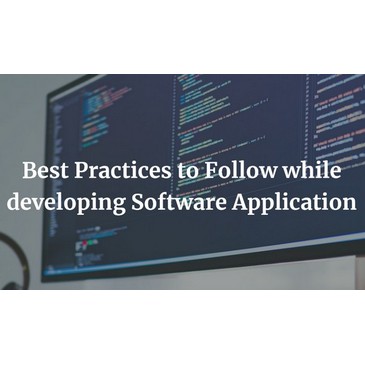


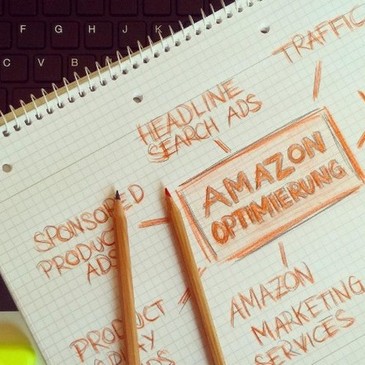
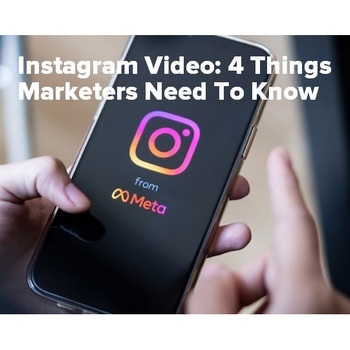



Ryan K Biddulph
Interesting Dexter. I never thought much of splitting up one post in many pages but it makes sense if you publish a super in-depth resource, in some regards. Definitely some blogging food for thought here.
Ryan
Ryan K Biddulph recently posted…3 Simple But Uncomfortable Steps to Being an Influential Blogger
Dexter Roona
Yes as I said to Moss you just really have to make sure that the pages are not thin on the content side.
Moss Clement
Hi Dexter,
Pagination is ideal if done right, and I love the tutorial. It helps with SEO because reducing the number of clicks from the main page to the other pages will help pass PageRank. This process will help you improve the SEO performance of the new pages.
Moss Clement recently posted…21 Best Tools for SEO Audit and Website Analysis
Dexter Roona
Yes and be mindful that your pages are not thin on content.
Carolyn Nicander Mohr
Very helpful, thanks, Dexter. I’ve done this on a few long posts but was a bit discouraged by the low stats for visitors willing to read on to the second page.
I’ve seen some articles with a Read More button where much of the content is hidden until you hit that button.
Any idea how to add a Read More button in Word Press?
Carolyn Nicander Mohr recently posted…How to Turn Your Echo Show Into a Home Video Monitor in a Few Easy Steps
Dexter Roona
Hi the best thing to do is to checkout any available plugins and see if they allow to change the pagination display style so instead of page numbers you could at read more. You have to be mindful of how you do this because Google doesnt like hidden content so pagination is the way to do what you want because it clearly tells Google what is what.
Vishesh
Awesome read, we also split the pages and put Heavy stuff in page two.
This helps increase the speed.
Dexter Roona
Yes, that would help take some of the load off the page as there is less to display.
Aaron Jarrels
Thanks for this great post. I have been considering using page breaks, but was not certain how to do it properly. Plus I wasn’t sure it made sense for SEO. But keeping the user experience in mind, it makes the most sense. Thanks.
Aaron Jarrels recently posted…How to Recognize Your Talents
LOKESH
Hi,
Very good information about how to break posts into pages. I am writing a blog on the dog niche, on my next article I will implement pagination.
Dexter Roona
Great, let me know what results you see.
Mahbubur Rahman
Thanks for the useful information. It really helped me in understanding the SEO concepts.
Digital Minds
Woah! I Didn’t know this and I thought I was a I WordPress expert!!
Thanks for sharing it by the way, it helped me a lot.
Dexter Roona
Your welcome.
Dexter Roona recently posted…How To Optimize Yoast SEO For Site Speed
Joao Bosco
Thank you for that content! I never thought about that, so I guess i will try to implement it
Dexter Roona
I am yet to do this myself but at some point, I will be doing so.
Thanks for stopping by.
Dexter Roona recently posted…Top 8 Ways To Build Brand Trust Online