In this new article, we offer you some insight into the content curation site Wakelet and offer you our Wakelet Getting Started Guide.
Could there be a new content curation (bookmarking) site to rival all the others in cyberspace?
Probably, in fact, more than likely.
The bigger and better question to ask is “could there be a new content curation site that is about to step on the toes of Pinterest?”
A user-generated content curation engine.
In this Wakelet Getting Started Guide, we will reveal how Wakelet fits into the social scene. Who is behind Wakelet? and how to setup your account and how to best use this great site.
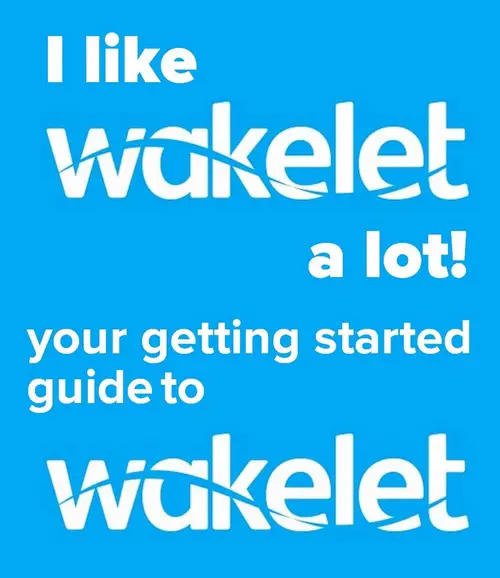
So What Is Wakelet?
Wakelet is a free visual content platform helping people, businesses, and academic institutions organize and curate their online information so it is easier to find and share. It is an incredible user-generated content curation engine.
As you probably already know there are already a number of very good content curation (bookmarking) sites on the web. Scoop.It and Pocket spring to mind. And of course, there is Storify. But as we now know it has been announced that Storify is closing its doors.
Storify closing poses quite a problem for Storify users because although Storify has given members time to export their content, the exporting process is quite manual and very time-consuming.
I was contacted by James Davis from Wakelet who had seen my Storify Closing Down article and offered a solution to me and all the other Storify users to fix the Storify exporting problem.
Wakelet is a new content curation startup. It has a very similar setup to that of Storify. The solution that James gave was simply to import your Storify stories straight into Wakelet as new Collections or Wakes as they are known. So I made an account and went to the Wakelet import page and imported my stories directly into Wakelet.
The whole migration process took around 2 minutes and was completely painless. It was just a 2 step process.
The end result was that I saved a ton of time and now have another curation site that I actually find more user-friendly than Storify.
Who is behind Wakelet?
Wakelet is based in Manchester in the UK and is the vision of CEO Jamil Khalil.
Jamil came up with the idea for the online platform back in 2011.
In 2013, he left his job to run Wakelet full-time.
Wakelet allows anyone to assemble collections of links, videos, and images on any topic they like. The idea with Wakelet is to augment traditional Google search results with topic-based, human-curated collections.

Jamil has secured investment from a number of high-profile investors to continue the rise of Wakelet, including Chillingo founders Chris Byatte and Joe Wee, a platform that specializes in publishing games by independent developers on mobile platforms, including Angry Birds.
Wakelet is in the same social space as Pocket, Scoop.it, StumbleUpon and of course Pinterest.
Though Pinterest is seen as more of a social site than a content curation site.
In fact, Pinterest is really more of an image search engine than a social site.
Wakelet is in the same vein as Pinterest in that it is more than a content curation site.
Wakelet Getting Started Guide – Your Guide To Wakelet
This Wakelet Guide will mainly cover using the platform via desktop or laptop, using Google Chrome with the Wakelet Chrome Extension added to the Chrome browser
If you are looking to go mobile with Wakelet then you can download Wakelet for Android or Wakelet for IOS and work in a completely immersive mobile environment.
When you head over to Wakelet and you will see a page very similar to the one shown below.
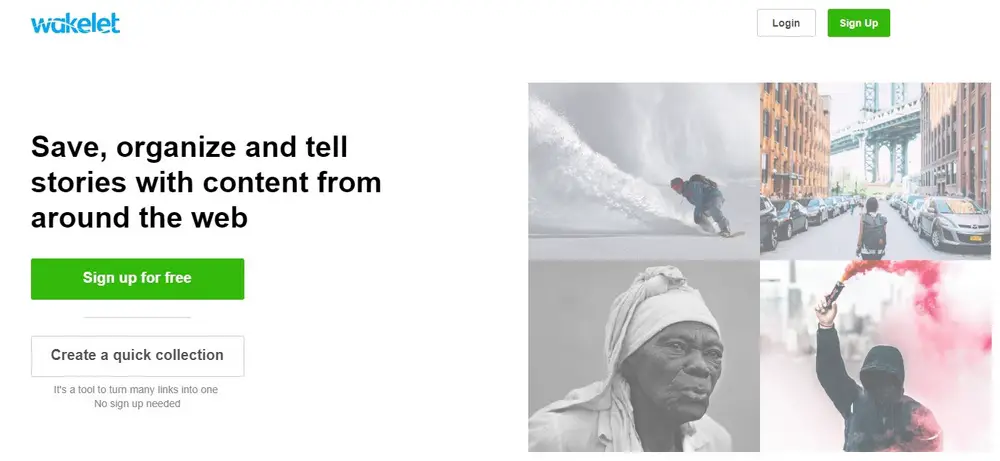
Sign up and make your account. Verify your email and then log in.
Setting Up Your Profile
- Click “View Profile” to go to your profile.
- Click “Edit Profile” and customize the look and feel of your profile.
This is your chance to add your social brand to Wakelet and really make it stand out and appeal to other members.
Add a header image and avatar for a professional look and feel.
If you have your own website then you can carry over the branding to continue your goal to become recognizable on the web.
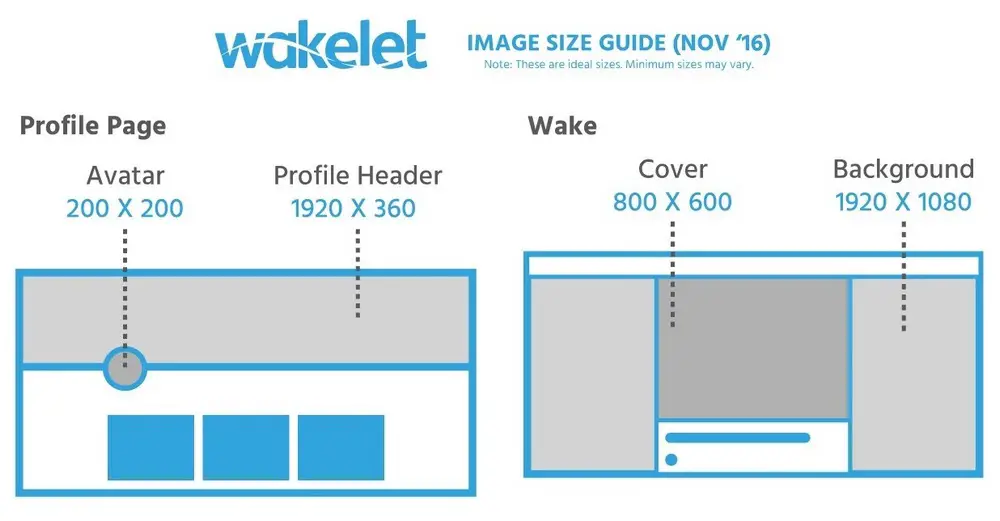
Wakelet Getting Started Guide – Profile and Wake Image Size Guide
Profile Page
Avatar 200 x 200
Profile Header 1920 x 360
Wake
Cover 800 x 800
Background 1920 x 1080
When you add a header image you have the opportunity to upload your own image, use a system image or just use a base color as your header.
Add in your Bio.
Tell other members what you are all about. Share your likes, your passion and bring others into your world.
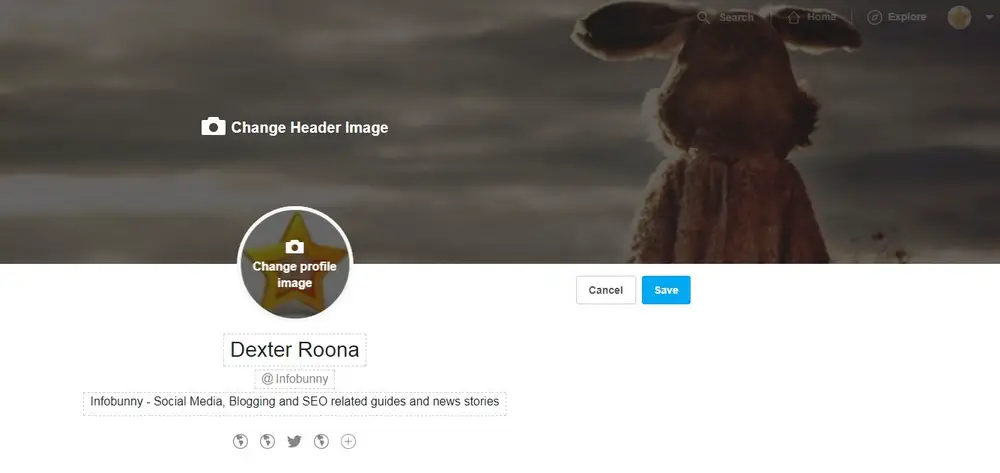
You can add 5 links to your profile. These can all be links to your sites or they can be your social channels, your Twitter or Pinterest. It is up to you what you link to here.
Click the “Link” icons below your bio to add the links of your choice.
Click “Save” and you are done.
If you are joining Wakelet as a result of Storify closing down then here is your guide to importing your stories to Wakelet
There are just a couple of steps to export your Storify content
- Log in to your Storify account and add the message given on the import page to your Storify profile bio for verification.
- Add your Storify username to the box and click “Next”
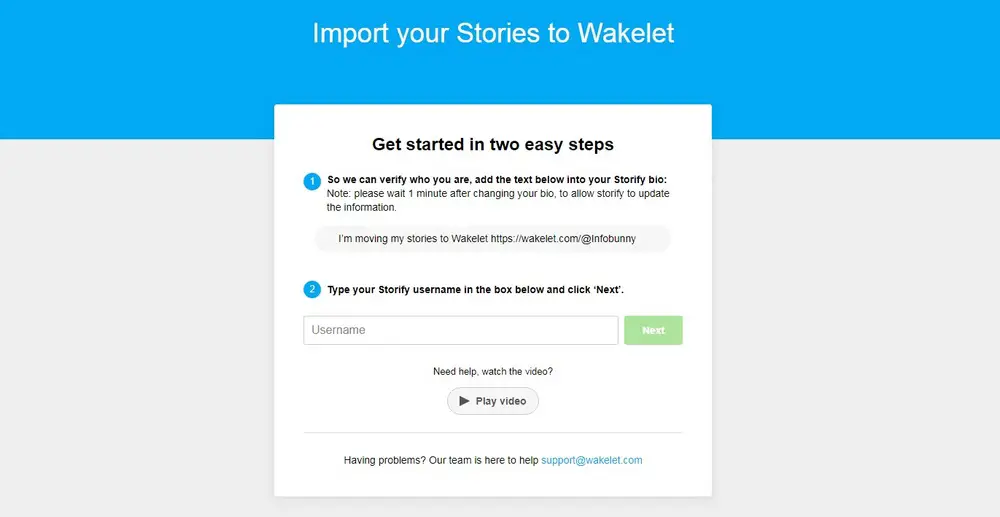
Your content is then imported to Wakelet.
There is no need to sit and watch the import.
You can just close out and you will receive an email notification when your migration is complete.
Creating your first Wake (Collection)
Collections (Wakes) are related content stories or if you like folders that you curate or share to Wakelet.
Each wake that you create is a social feed in its own right.
- Click “Collections” on your homepage after logging in.
- Click “New Collection” Give your Collection a Title and add a good keyword based description
Newly created Wakes are set to “Private” by default so if you want other users to discover your content then set your Wakes to Public.
The visibility options are shown below.
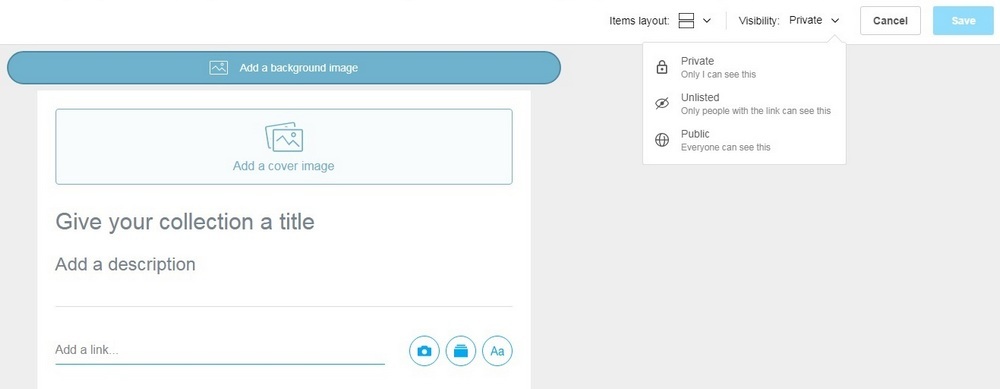
Click on Private and pull down to Public
Each Collection can have a cover image and you can also add a background to each collection feed.
Adding And Curating Content To Wakes
You can add images and text directly to any Collections you create. So rather than curating or sharing from another site you can just upload and add text manually.
This is a great feature for an organization, business, or anyone just wanting to put down some ideas for an ongoing project and at the same time if required keep the Collection private.
You can also add contributors to the Collection, work colleagues, friends etc.
You can if you want in the same way make Public Collections and have contributors adding to the conversation.

The idea of group boards is something that is very popular on Pinterest.
Users can follow and engage on shared Pin Boards with the common goal of driving traffic.
By joining forces on group collaborations like this you have the opportunity of leveraging users outside of your own social window.
You can also move curated content from one Collection to another.
Wakelet Sections
You can organize your collections into Wakelet sections.
1/ Click edit profile and you will see a box to the left that says “Add a new section” click this button
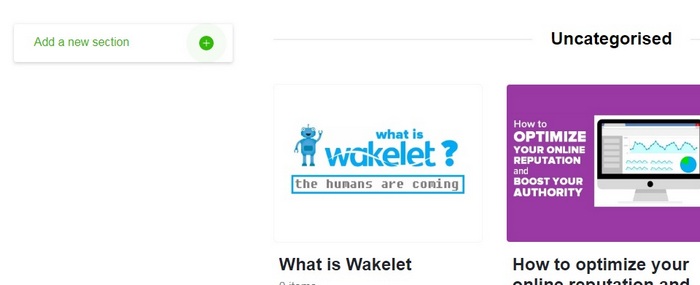
2/ Give your new section a name and hit return to save.
Your new section appears at the top of the page and in the sections menu to the left as highlighted in the screen capture below
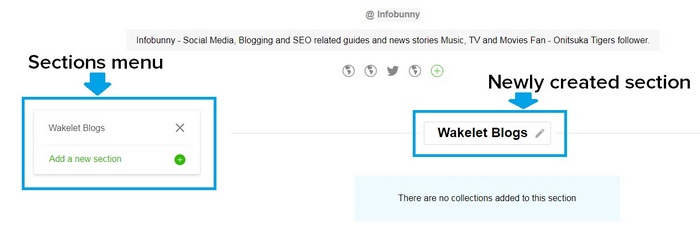
3/ Click on a Wakelet collection that you would like to move to your new Wakelet section you have created On the menu that appears select the section you want to move the collection to and hit return.
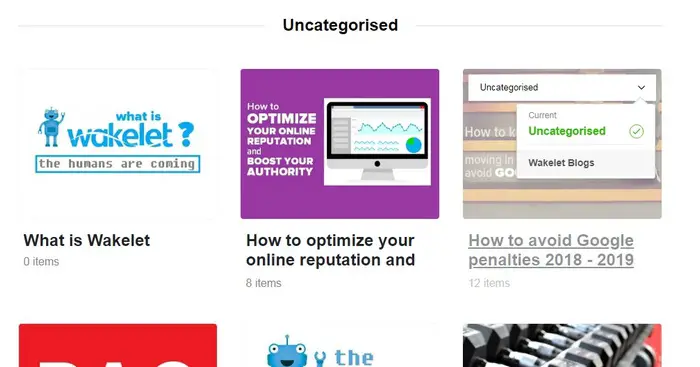
4/ Repeat step 3 for any other collections that you would like to add to your Wakelet Section and you will see something like what is highlighted in the screen capture below.
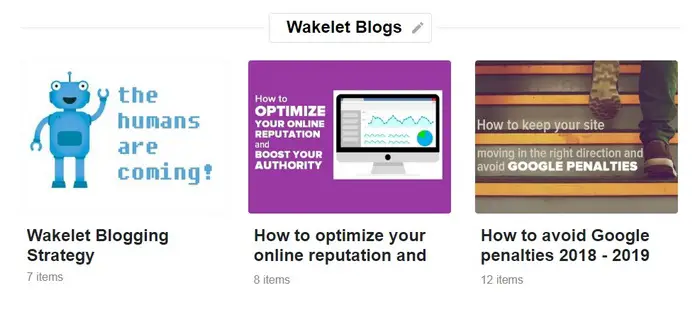
5/ You can reorder collections within Wakelet Sections by just clicking and holding on a Collection, dragging and then dropping into its new position.
6/ You can also reorder your sections list/menu on the left of the screen.
7/ Remember to Save your profile to save all te changes you have made
8/ You can rename a section by just clicking edit profile and selecting the section, clicking on the name and typing a new one.
Again remember to click save when you have finished.
You can add any number of collections to a Wakelet Section but only 6 will show on your screen.
Below the 6 that are shown you will see a view more link click this to see all the collections in your Wakelet Section.
Collections that you do not add to a Wakelet section appear as uncategorized on your profile.
Organizing your Wakelet Collections just got a lot easier with Wakelet Sections - Check out my Wakelet guide for more details! Click To Tweet
Curating To Collections From Outside Of Wakelet
When you find any content on the web that you would like to add or share to a Wake simply click your Google Chrome share button located at the top of your browser.
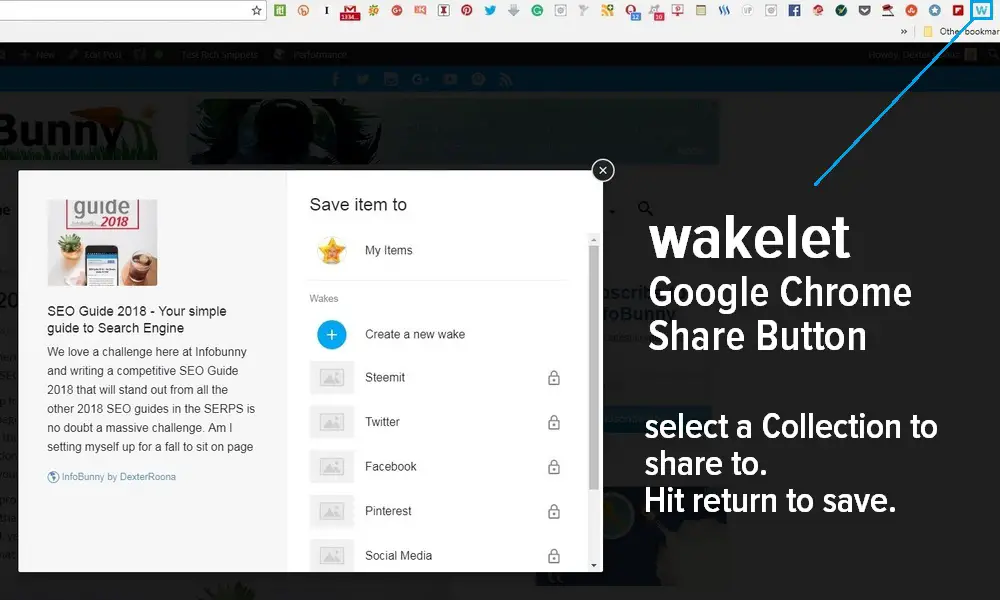
NB – a padlock next to a Collection indicates a Private collection.
When sharing you are offered the opportunity to curate to a new Collection or to curate to an existing Collection.
Remember new Collections are Private by default so if you want to make your Collection visible you will need to go to Wakelet and change your privacy settings as highlighted above.
You will also need to visit Wakelet to add a Cover Image and Background for new Collections/Wakes
Editing your Wakes
When I create a new post within a Wake I like to add my own stamp onto what I am sharing.
I like to say why I have shared what I have shared for example.
Another reason for editing what you share is that your shares text snippet is governed by the original post, with YouTube videos you will often end up with not a very inspiring or useful snippet or just a mass or promotional links that are not clickable and have no benefit to you or your Wakelet audience.
So how do we fix this?
Let’s use the Youtube Share as our example of how to do this and show you how it is done on the desktop version on Wakelet.
You make your video share to Wakelet then head over to the site and locate the video you have just curated,
Click the green Edit collection/story button that is on the bottom of your screen on the right
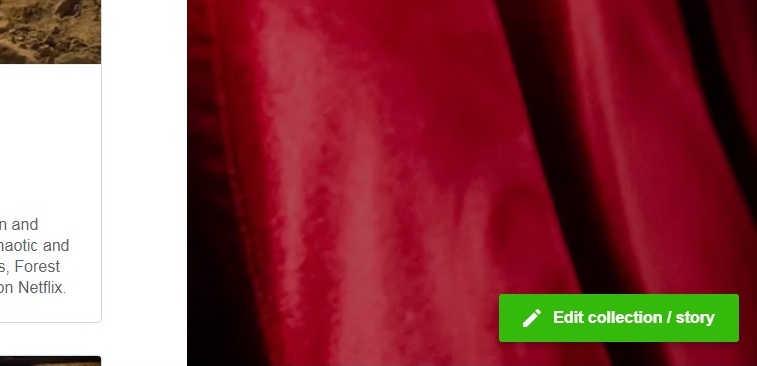
When you are in edit mode place your cursor over the post that you want to edit and you will see options to edit and delete your content.
There are also options to move your post up and down within your Wakelet collections feed.
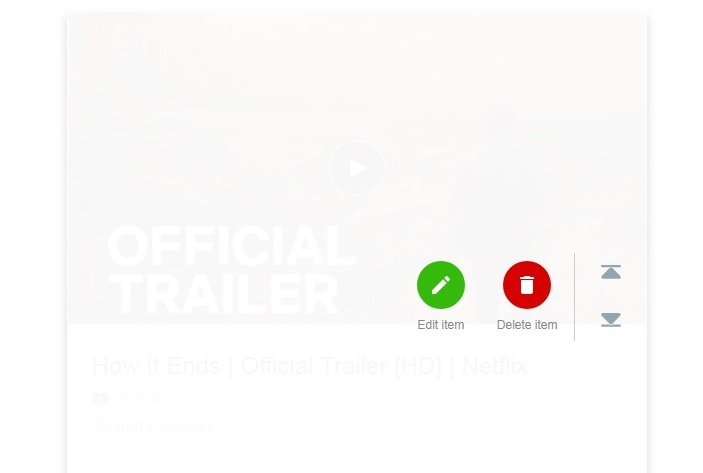
After clicking edit you are presented with a few options.
You can edit the post image. If you are editing a blog post within a collection then you will also see the option to arrow across and change the image to another that is in the article.
The title is another area that can be changed and of course, you can edit the text snippet and add more or remove.
And when you are happy you can just republish your collection
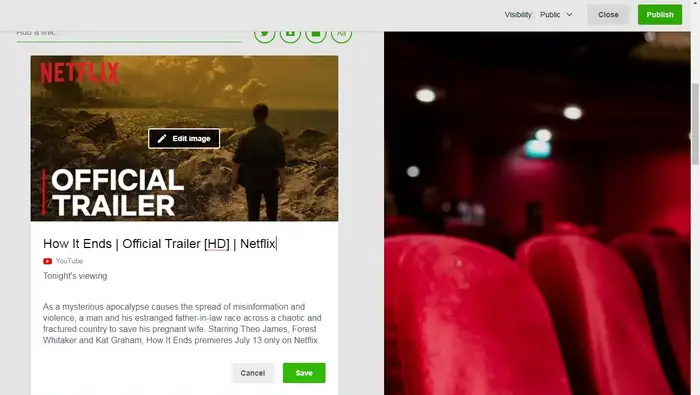
With the app version of Wakelet there is no way to edit individual posts within a collection.
You can, however, edit the cover and background images, the visibility of the collection, and the format of how the collection is displayed, the full image for each post or grid display etc
A quick word on Wakelet Notes
Wakelet notes are a feature that I love.
They are exactly that just quick posts where you can add some notes.
They are particularly useful used within private Wakes or Community Wakes as quick notes. But they can be much more than that if you want them to be.
I like to think of Wakelet notes as micro-blogs.
You can add sizable chunks of text with headings and then also add in hyperlinks as well.
Going forward Wakelet notes could become very valuable when the discoverability of Wakelet improves within Google.
If the permalinks for collections and wakes could in the future incorporate keywords then Google is going to fully understand what we are writing about.
With the benefit of sitting within a qualify trusted domain we could all get some good search engine traffic to public collections.
Wakelet notes are particularly useful within private Wakes and Community Wakes. But they can be much more than a quick note if you want them to be. I like to think of Wakelet notes as micro-blogs.Click To Tweet
PDF Files
Wakelet also offers the ability to upload PDF files.
Simply click the PDF button locate your PDF file and upload.
When the file is clicked after upload it opens in a browser for you to view. You are then also given the option of downloading from Wakelet.
 Wakelet PDF’s really is a great feature, especially for the education and business niche.
Wakelet PDF’s really is a great feature, especially for the education and business niche.
Wakelet Getting Started Guide – Exploring Wakelet
Click the Explore icon at the top right of your screen to navigate and explore Wakelet. Here you will find Top Picks and Popular Content.
If you pull down on the Menu next to your avatar (as shown below) you will find links to your feed where you will see the latest content from anyone you are following.
On the right, you will your notifications.
And you will also see more of the Popular content that is trending on Wakelet on the left of your screen.
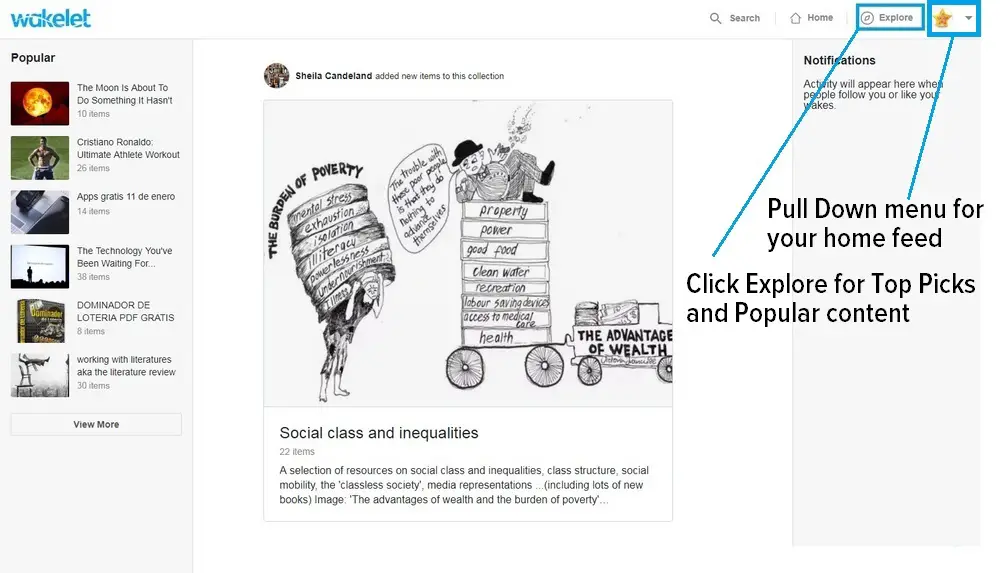
Following Other Members
If you want to be seen on Wakelet, if you want to generate traffic then you need to start to build a following.
Start by just adding some members who are creating and curating great content.
Content that you are interested in and related to what you like and add to your Collections.
To follow a member visit the Collection that you are interested in and just click “Follow” and you will be following all their Collections.
If you then click into a curated Collection they have added you can view all the content that has been added.
You can then also “Like” any of the stories or images and if you wish to share to your other social channels.
You can also send the members direct messages.
The QuickWake Feature
The QuickWake feature gives people the ability to paste together URLs or links from various sites.
Knit them together to make a story, and publish immediately and seamlessly – without needing to sign up.
I’m already surprised at how addictive it is.
You create a kind of temporary Wake that is not saved to an account.
You can then grab the link and email it or share it with your friends.
Here is a short video guide of how it works
Wakelet Getting Started Guide – The Mobile App
Everything is pretty much the same between the desktop and App versions on Wakelet except when it comes to sharing content to your Wakes.
You can upload images from your mobile camera roll and add text in the same way.
The big difference, however, is how you share content from other sites to Wakelet.
Here is how you do it.
- Find content that you want to share on your mobile.
- Click the 3 vertical dots as highlighted in image 2 below.
- Select Share
- Select Wakelet
- Add to the Collection/Wake of your choice or create a new Wake
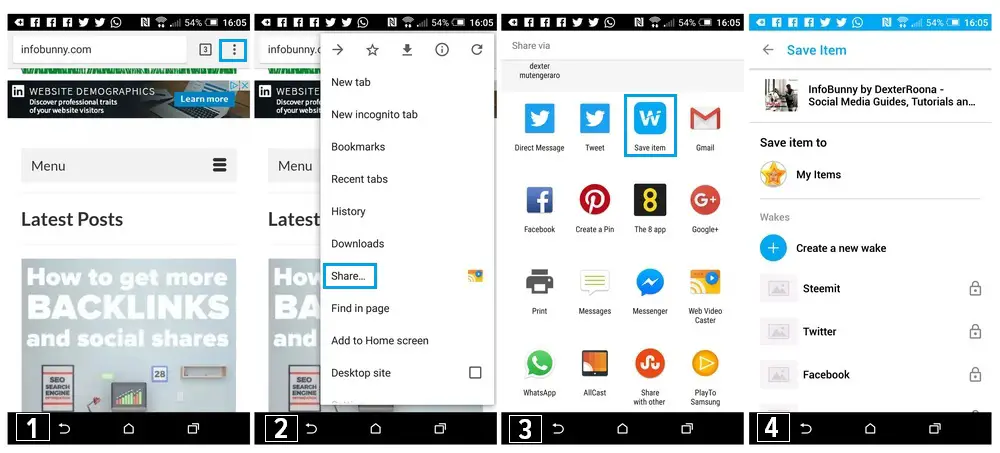
Wakelet has now launched Wakelet Spaces 27/08/2020
Spaces is a new feature that allows collaborations within a single page.
What are Wakelet Spaces?
Wakelet Spaces is a new tab within your Wakelet home area that allows you to create Spaces.
A Wakelet Space is a separate area and profile within your Wakelet account where you can quickly and easily create collections that you can invite members to collaborate on.
Each Space that you create is created under one account and one single email, so there is never any need to log in and out and swap accounts.
Wakelet Spaces work in exactly the same way as your Wakelet home area does.
You can create collections and bookmarks and personalized branded Space profile pages all while remaining separate from your main Wakelet page giving you more flexibility and better organization.
Once you have created a Space you can invite other members to create their own collections within your Space and collaborate.
Wakelet Getting Started Guide – Takeaways
Wakelet fits very nicely into the content curation world. It really is a great user generated content curation engine.
Content Curation sites by nature tend not to be the most popular of sites, they tend to be more niche.
But niche can still be big.
Pinterest started out as a content curation site and it has become one of the biggest social sites we have today when the reality is that Pinterest is now more of an image search engine than a social site.
Can Wakelet follow in Pinterest steps? Well, I don’t know if a similar direction is on their roadmap.
But it is certain that we do have a site here that can be one of the best curation sites out there.
Now it is over to you
Are you a Wakelet member? Did you find this Wakelet guide useful?
Do you use any content curation sites?
Join the conversation and let us know in the comments below!
See you on Wakelet and don’t forget to follow the InfoBunny
Regards Dexter Roona
Related Articles
Get more backlinks and social shares
The Facebook Habit And How To Break It
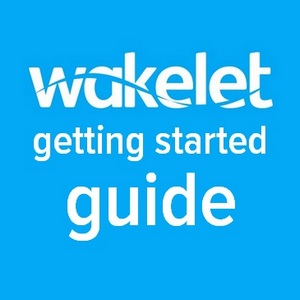


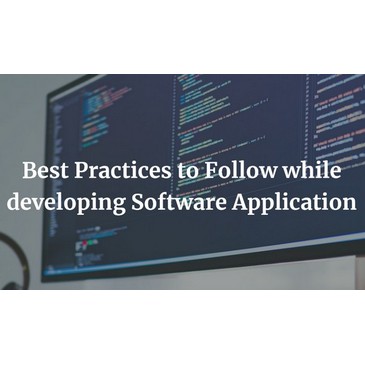


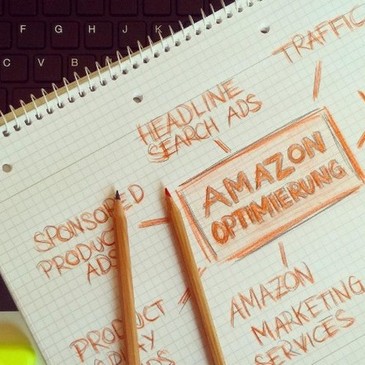
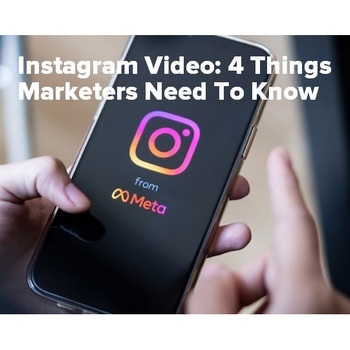




Bluetechno
Why not. We are open in new ideas like Wakelet. The best starting guide ever!
Dexter Roona
I recommend you make an account and use it in the same way we do StumbleUpon and Pinterest.
Dexter Roona recently posted…Social Media HR Recruitment Tips for 2018
kafil
Hi Roona,
Very nice post,the information you share was amazing and very helpfull also.Thanks for sharing your great knowlege to us.
Dexter Roona
Your welcome make sure you follow me when you join.
Hitesh Kumar
Very nice post and its very helpfull also.Thanks for sharing.
Hitesh Kumar recently posted…How To Create A eCommerce Website For Free
Dexter Roona
You are welcome. Make sure you follow me when you join.
Dexter Roona recently posted…SEO Guide 2018 – My Simple Guide To SEO
Elise Ho
I had downloaded and began to use Storify but never got very into it. Wakelet sounds interesting and given that it is more user-friendly perhaps I will be more inclined to use it. Thanks for the post.
Elise Ho recently posted…Blogger Pit Stop #107
Dexter Roona
I do recommend it and if you have content on Storify you can migrate it all to Wakelet with just 2 clicks.
Dexter Roona recently posted…Storify is closing down – But why? Here is what we know
Elise Ho
I am adding it to my Febrauary list. This week is a nit jammed but next week I can move into that.
Elise Ho recently posted…Why Isn’t My Teen Listening To Me? with Dr. John Gray
Er. Arbab Khan
Nice article
Great job
keep it up.
Sharon T McLaughlin MD FACS
I have not heard of this before, seems to make life easier. As always thanks for the tech update.
Dexter Roona
Your welcome. I recommend you give them a go.
Richard Monssen
Hi Dexter,
Great post on getting started with Wakelet mate! I hadn’t heard of it until I seen this post. It sounds interesting and if I get some spare time I’ll be sure to check it out using this guide to get me started 🙂
Dexter Roona
Hi Richard yes it is new to me, I discovered it because of the closing of Storify.
Dexter Roona recently posted…Storify is closing down – But why? Here is what we know
Sonal Talwar
Hi Dexter
Great post and very useful information. I have never heard about it before.
Thanks for sharing!
Sonal Talwar recently posted…5 Things tо Knоw If Yоur Child in Special education Nееdѕ Mеntаl Hеаlth Sеrviсеѕ!
Dexter Roona
Your welcome if you make a page let me know and I will head over and follow you.
Asad
No doubt, Wakelet is a great idea by Jamil. How superb is that we can make one link against many links. Now, if we want to motivate someone, we will simply gather links of good video lectures and share it to our partner by a single link. Very simple. I am impressed by wakelet. Remaining is the start guide that you have briefly explained in this article. Thanks for that.
Asad recently posted…Cross Peerless TrackR Pen
Dexter Roona
yes, thats a great feature. Did you see they have launched the new Twitter import feature? Its linked below.
Dexter Roona recently posted…Wakelet introduces their new Wakelet Twitter import feature
Kathryn Maclean
Hi Dexter,
I as well had not heard of Wakelet before. Your information on the subject has made me curious to find out more about it. As I will have more time soon I will check it out and will follow you. Very cool idea.
Dexter Roona
Great, yes do check it out. Its a great site and a great place to curate to and store ideas.
Dexter Roona recently posted…Wakelet introduces their new Wakelet Twitter import feature
Hazel Jarrett
I hadn’t heard of Wakelet before. Thanks for enlightening me Dexter… I’ll go and check it out
Dexter Roona
It is worth paying attention to
Dexter Roona recently posted…Blogging mistakes to avoid – 12 reasons why your blog has little or no traffic
Janice Wald
Hi Dexter,
Interesting to know there’s a new content creation site. Thanks for telling us about it.
I never received your response about whether you’d like to guest post about Wakelet. Stumbled!
Janice
Dexter Roona
I did email you.
Dexter Roona recently posted…How to improve your SEO and search rankings
Shikha Muni
No doubt, Wakelet is a great idea by Jamil. How superb is that we can make one link against many links.
qasim
Hi Dexter,
I am always looking for new sites and tools to use for my blog promotion. Wakelet seems to be of a great potential as its traffic is picking up. Thanks for your suggestion to add it to my list.
Dexter Roona
it is picking up. With Storify closing and them saying that Wakelet is the place to join they are starting to grow quickly.
Laura
Thank you, Dexter. This is one of the few articles with instructions on how to do specific things within Wakelet. As a new user, I am noticing that I cannot share FROM Wakelet mobile on my Android phone…meaning that I had some sites shared to a collection and went there to retrieve it and share with a friend via “copy link”, but when you click on a curated item icon it opens it only in the app and there is no option to share from there or open in Chrome. Am I missing something? This makes the app less valuable to me because I am an education coach who shares resources out to others constantly.
Dexter Roona
Hi Laura you can share a whole collection, but I don’t think you can share a post within a Wakelet. I will send your feedback into James at Wakelet, you might want to tweet Wakelet support as well about this.
Dexter Roona
Here is the reply I got from James at Wakelet.
Would you be able to reply asking if she would be able to email us at Support@wakelet.com – that way we can speak to her about the issue and her feedback
Thanks
James
Dexter Roona recently posted…Keyword Anticipation Vs Keyword Research. How can it boost your SEO [Guide]
Naviforce watches
Dexter Roona,
Great Job here on INFOBUNNY Website. You know what?
I read a lot blog post and I never heard of a topic like this. I love this topic about Wakelet Getting Started Guide. Your exuberance is refreshing.
Naviforce watches recently posted…List of postal codes in Bangladesh | Zip code | Post code | Postcode | Post Office BD
Castor
,Howdy,
An amazing article on your Website.
This is really a considerable post – Clear enough and easy to follow on the topics of.. Great Presentation.