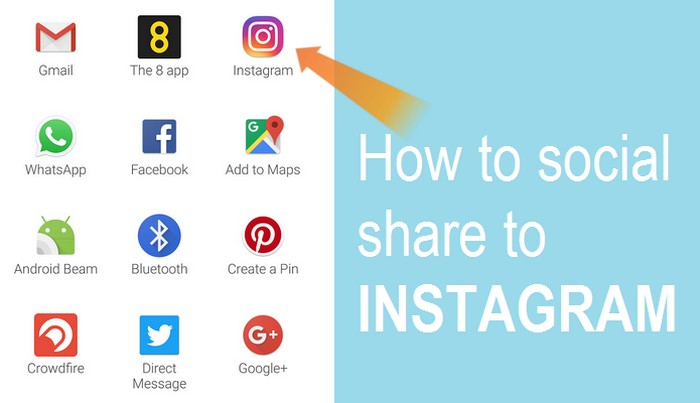
How to SOCIAL SHARE to Instagram
So if you are reading this article you are looking for a way to social share to Instagram. Well, you can stop looking right now because unfortunately it can’t be done. There is no way to social share to Instagram, there are no share buttons you can use. There are no clever plugins. You can’t social share to Instagram. Here is the official line from Instagram on social sharing
At this time, uploading via the API is not possible. We made a conscious choice not to add this for the following reasons.
Instagram is about your life on the go – we hope to encourage photos from within the app. We want to fight spam & low-quality photos. Once we allow uploading from other sources, it’s harder to control what comes into the Instagram ecosystem. All this being said, we’re working on ways to ensure users have a consistent and high-quality experience on our platform.
Ok, so I understand why they have set up the way they have. But a total ban on sharing from other sites to Instagram to fight spam seems a bit harsh. Not everyone is a spammer and not everyone posts low-quality content. Anyway, it is what it is and it can’t be changed for now. But there is a way to share from any web page or social site and here is how you do it.
How to share from any site to Instagram via your mobile
To social share to Instagram, you need to take a screen capture of the content you would like to share. In this example, I am sharing from The8App to Instagram. But you can share to any social site or bookmarking site as long as you have the relevant app installed on your smartphone to share to.
1/ Screen capture the content that you would like to social share to Instagram. I am sharing an 8App post that is promoting my video guides to The8App on HowTo8App.
2/ Select the service you would like to share to, in this case, it is Instagram.
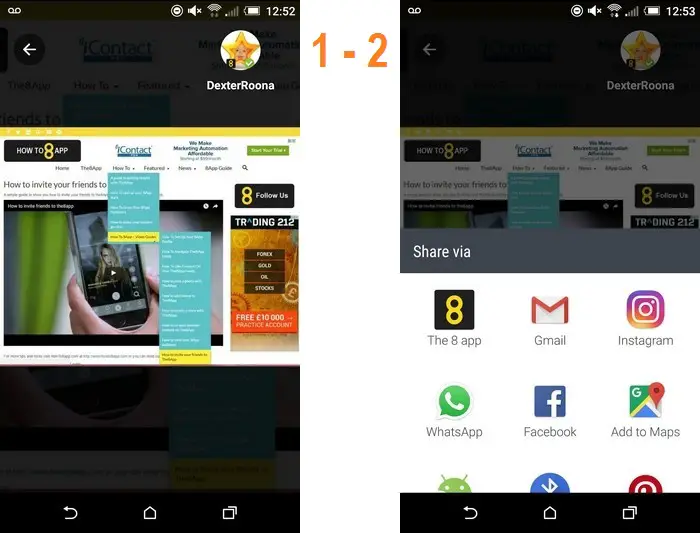
3/ Crop your image to size.
4/ Add any filters to your image if required.
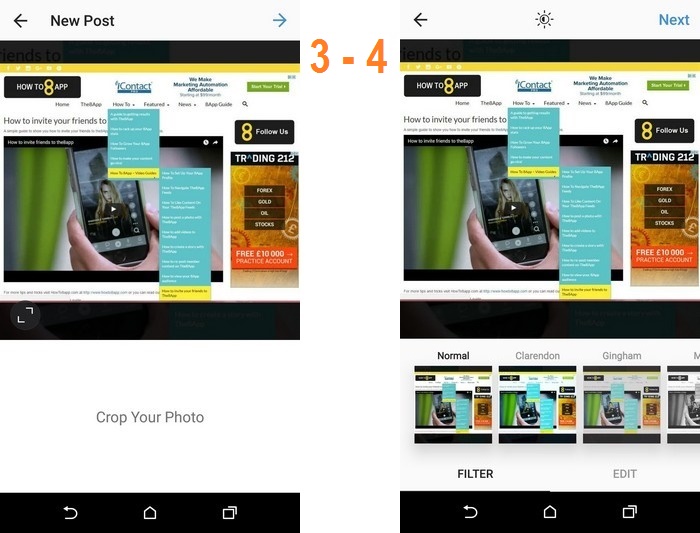
5/ Add the text that you would like to social share to Instagram. This is an important step. In my example, I have added my second profile name (@HowTo8App) so that I have a clickable link to a specific Instagram profile that gives more Information about The8App.
I also add a link to my HowTo8App site. Now, this link is not clickable. But if you have a Link My Photos account then the link is clickable on your Link My Photos page.
I also point out that there is a Link In My Bio that will provide more information.
And I also use some relevant hashtags to help my social share to be found on Instagram. And finally, I click share.
6/ And that is it, that is how you social share to Instagram.
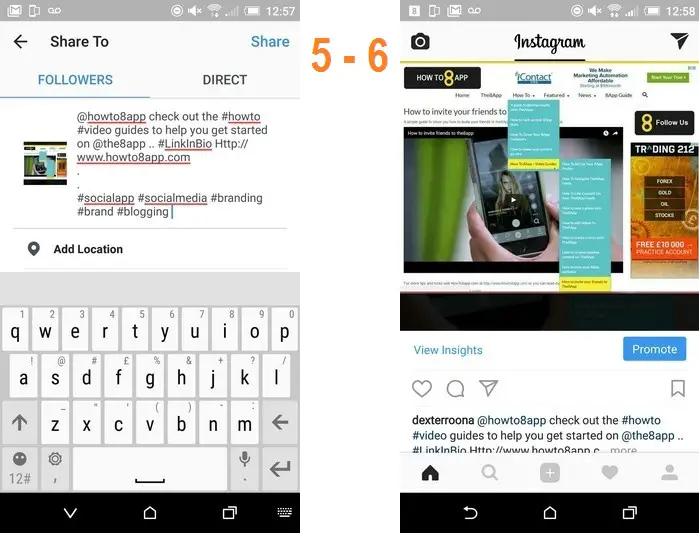
Hope you found this guide to Social Sharing to Instagram useful. Please leave your comments and questions in the comments below.
Regards Dexter
Follow me on Instagram
Related articles across the web



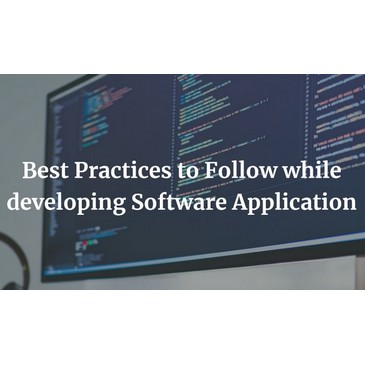
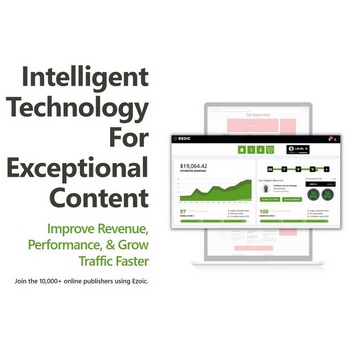

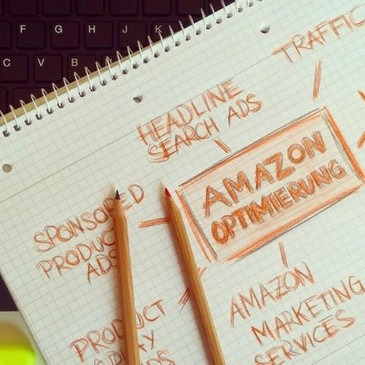
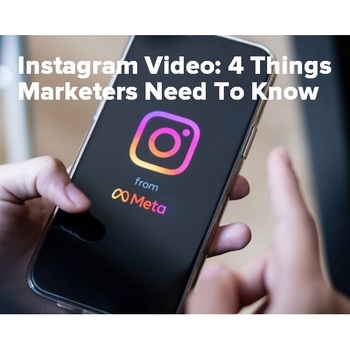

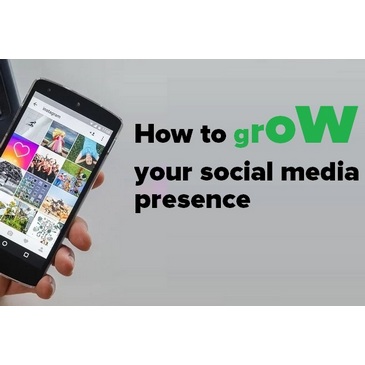
Rachel Lavern
I had been wondering why we were unable to share to Instagram from other social media sites. Thanks for this information.
Rachel Lavern recently posted…Turn Wasted Hours Into Productive Hours
DexterRoona
Hi, Rachel, they are not alone, FACEBOOK blocks sharing to Pinterest, why who knows, you would think that posts showing up another site would be a benefit but they don’t see it like that. It is another sign that they are just so big and it doesn’t matter to them they just don’t need it
Sue Bride
I see their point of not wanting lower quality but not being to upload directly from a computer, without work rounds, precludes so many top quality images. And what about those using top quality cameras, who upload their photos to cameras rather than their mobiles.
Dexter Roona
Yeah, it’s crazy really but then they are so successful with the setup they have. How many members would Instagram have if they had a real usable desktop version, cause despite it now being a mobile world many still hate apps.
Dexter Roona recently posted…Link My Photos – Cool Instagram Hack or is it more than that?
Ruth
I haven’t used instagram for social sharing purpose on my blog yet but after reading this post I must say I’m compelled to try it out once.
Thanks for the great post!
Ruth recently posted…3 Best Antivirus Software for Mac
Joy Healey
Hi Dexter,
OK – well that stopped me in my tracks and saved me time looking for a button to add to my blog posts 🙂
Although you’ve given very clear instructions, it sounds a bit like hard work. I’m very much a desktop person rather than mobile. Perhaps things will change in future 🙂
Anyway, at least I now that Instagram is off my marketing mix until I have more time. Thanks.
Joy – Blogging After Dark