WordPress now offers the ability to automatically update your plugins that you have installed but how do you auto-update your WordPress plugins and is it even a good idea?
WordPress plugins are constantly being updated.
Enhancements are made, bugs are fixed and when this happens they need to be updated on your site.
Plugins that are not kept up to date can quickly become a security hazard that hackers can take advantage of.
Letting a hacker into your back office can be a very costly experience damaging your site and your site’s reputation.
If you do not pick up on the problem quickly, if you are not tech-savvy then it can put quite a dent in sites income.
So it sounds like it is a good idea to auto-update your plugins but is it?
Let’s look at it from both sides.
Firstly let’s show you how you can auto-update WordPress plugins so you are never prompted to update them again.
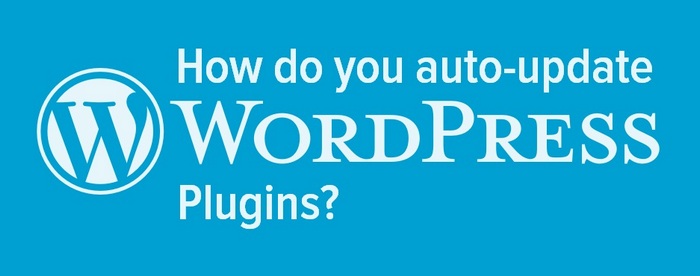
How do you auto-update WordPress plugins
Until recently you were required to add code to your functions.php file or direct to your plugins.
What is the functions.php file?
The functions.php file is the file on your site that adds features and functionality to a WordPress site through PHP code.
The alternative to editing code was to add the Code Snippets plugin to your site.
The Code Snippets plugin simply removes the need to add custom snippets to your theme’s functions.php file.
Fortunately, the last WordPress update made the process of auto-updating plugins much easier.
There is now no need to edit any files and requirement for additional plugins to add missing functionality.
You can now very easily enable auto-updating on all your plugins or individually.
Join the conversation - How do you enable auto-update for WordPress Plugins? Should you enable auto-updating? #WordPressPlugins #WordPressBlogging #WordPressHacksClick To TweetHow to enable auto-update for WordPress Plugins
1/ Go to your WordPress Plugins Page
2/ Click on Installed Plugins
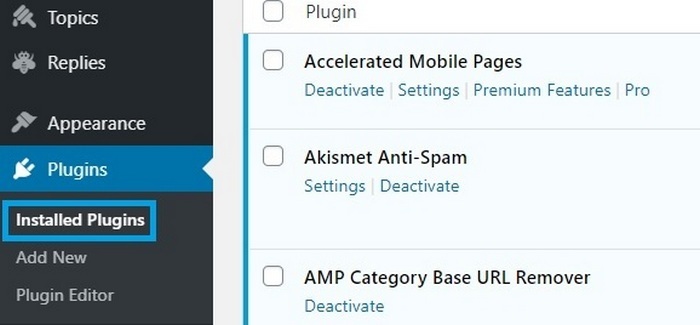
3/ Select Enable on any plugins that you automatically want to update
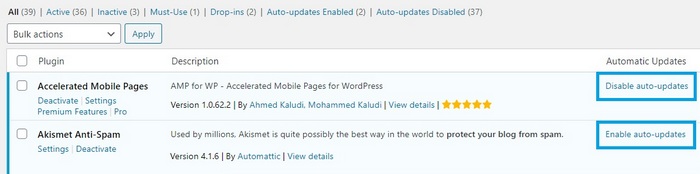
Why you should auto-update WordPress plugins
There are a few reasons to auto-update WordPress plugins and they are to do with time and security.
Every time a plugin updates you are required to update it.
You sometimes need to update multiple times during the day and this can get a bit tiresome.
The auto-update feature covers your updates on auto-pilot so you are always running the latest versions.
Sometimes plugins are updated because a security hole is found, a vulnerability appears that can quickly be used by hackers.
The quicker your plugins are updated the quicker any security threat is avoided.
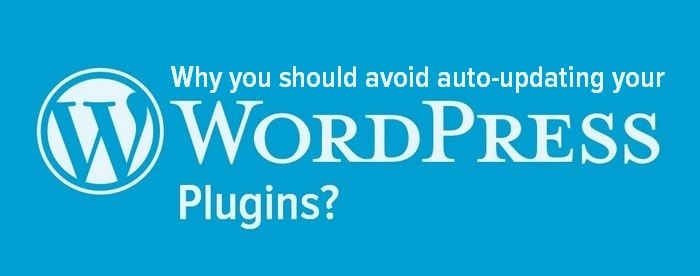
Why you should avoid auto-updating your plugins
How many plugins are installed on your site?
The more plugins that you have installed the more chances you have of encountering plugin conflicts.
Plugin conflicts can mess with the appearance of your site, remove functionality and in extreme cases take you offline completely.
This obviously impacts your traffic and rankings.
When your plugins auto-update it is very difficult to know which plugin or plugins updated, making it difficult to know where to start to troubleshoot your problem.
It is not uncommon for an admin to lose access to their back office when conflicts occur resulting in a visit to your c-panel to rename plugin folders to deactivate them.
Of course, this can happen when you manually update plugins as well but when you manually update and you encounter a problem you know which plugin is the problem straight away and you can quickly disable it and you are back online.
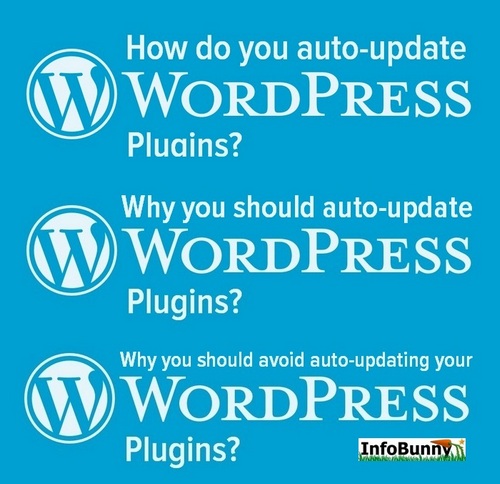
How do you auto-update WordPress plugins? – Takeaways
As you can gather there are pros and cons for enabling auto-update for your plugins.
So what should you do?
There is no right or wrong answer to this question.
If you run a lot of plugins then it may well be a good strategy to manually update your plugins one a time so that you know instantly if you have a conflict.
On the other hand, if you don’t run too many plugins and they are made by the big names and are widely used then you will more than likely be safe to auto-update.
The big plugin producers like Yoast and Automatic have their reputations to consider so any updates they push out are always thoroughly tested before their release.
So when you are dealing with the most reputable plugins maybe it is a good idea to just select those plugins that are 100% trusted for auto-updates and then manually update the rest.
Now it’s over to you.
Do you keep your plugins up to date?
Do you have them auto-enabled?
Let us know in the comments section below
Regards Dexter
Related Articles:
My TOP 10 WordPress Plugins You Should Be Using To Kick Start Your WordPress Blog
How do you create a successful Quora Space?



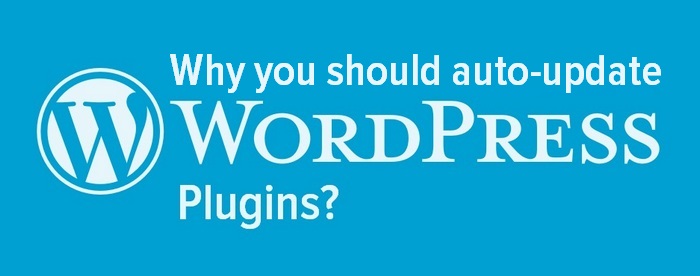

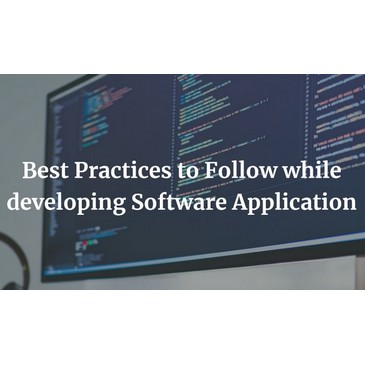
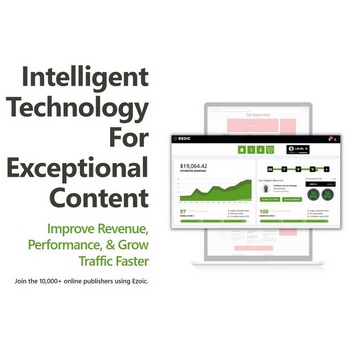

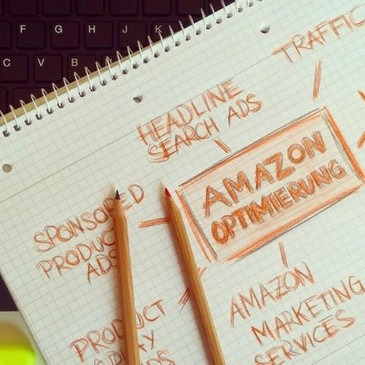
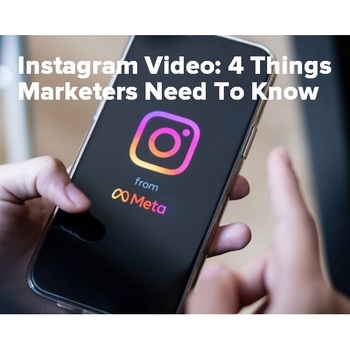

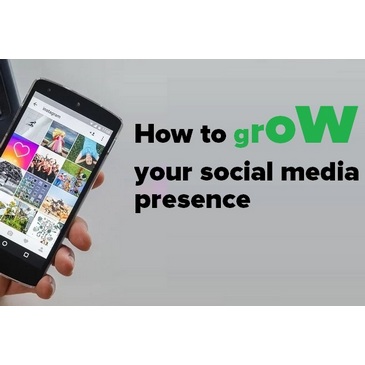
Sam
I’m really on the fence. It’s a great idea that they do automatically update, or I can choose specific ones to update automatically. However, I would be concerned about conflicts, especially if I am away for a period of time and unable to check downtime etc.
I’ll leave it a little longer and see where I can go with it, whether it would benefit me, or cause issues later on.
Sam recently posted…Choosing The Right Eco-Friendly Packaging
Harry Smith
Great post as usual. I am very new to wordpress and plugins . Your blog has helped me a lot in knowing more about it > It was worth to read it. Keep up the good work.
Marty Rogers
I love the new auto-update feature in WordPress, but you’re right it’s only recommended for reputable plugins. One thing I’d like to know is, when auto-update is turned on for a plugin, how do you stop email notifications for them? Very annoying getting updates every time one is updated.
Marty Rogers recently posted…UK Business Directories
Andrey
For some reason I am afraid to put plugins on auto-update. I am afraid that some plugin creator will be hacked and something malicious will come along with the update.
Andrey recently posted…How to make Nuxt SEO-friendly?
refurbished laptop
Although WordPress can be updated automatically by default when a security or minor release is available. For major releases, you need to start updating yourself.
iqbal tasif
Thanks for sharing this helpful post with us, I found this post very informative.
free theme and plugin download.