
Welcome back to the Infobunny Circloscope Ultimate Guide and Tutorial
In Part 2 of our guide we will be showing you how to find and add niche targeted circle followers to your circles from communities, but first a quick recap on what Circloscope is.
Circloscope is a Free and Paid Google Plus Circle Management Tool
Here is a quick snippet of what we talked about in part 1 of our Circloscope Tutorial. Click the Banner or the Read More Link if you want to read the full post.
Getting Started With Circloscope – Ultimate Guide And Tutorial Part 1 Introduction And Getting Started Basics
What is Circloscope?
Circloscope is a complete management tool for Google Plus. It allows you to:
Circloscope Circle removing Options
Find and remove inactive profiles you are following
Find and remove members who do not have a profile image (Blue Heads)
Find and remove profiles you are circling and who are not circling/following back
Undo/Add profiles you accidentally remove
READ MORE
Ok so now on with Part 2 of our Circloscope Tutorial / Guide

Getting Started With Circloscope – Ultimate Guide And Tutorial Part 2 How To Find And Add Targeted Followers To Your Circles From Communities
Ok so what your about to find out in the Circloscope Tutorial Part 2 is going to be gold dust for you.
If your just starting out with Google Plus and Circloscope then your about to find out how Circloscope will bring you masses of new niche followers, help you get more sales, more readers to your articles, more sign ups to your programs, more engagement, more hits and more interaction. Circloscope gives you MORE, MORE, MORE of everything you want on Google Plus and then some more 😉 it is going to Turbo Charge your Google Plus experience.
Ok so im going to use my InfoBunny Google Plus page as an example of how you can add targeted niche followers to your circles and to begin we need to head over to Google Plus.
First step is to type in your niche in the search bar on your profile, im using the term social media so that i can find anyone posting about social media then im going to go into the communities to find specific social media communities.
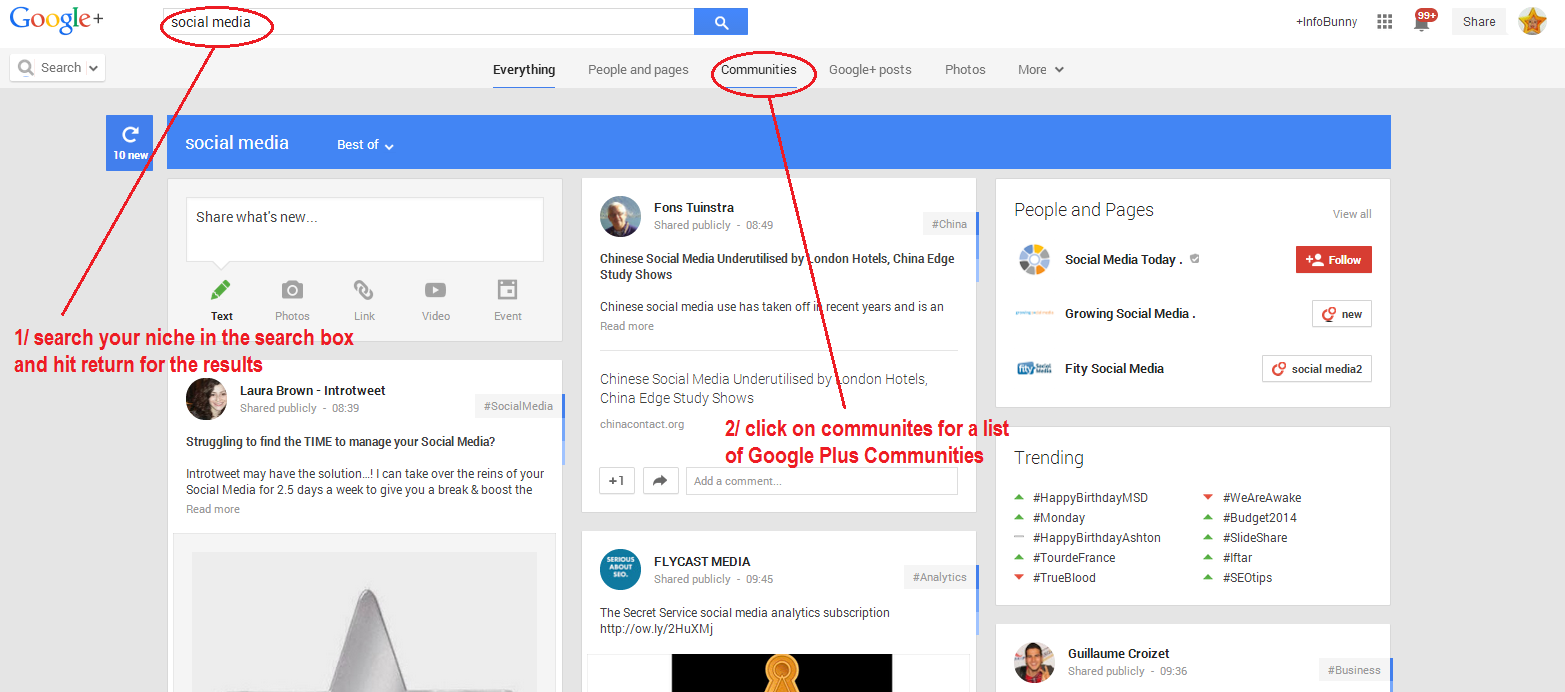
There are a few things to look out for when you are selecting a community to import into Circloscope.
Firstly don’t just choose the biggest community, biggest doesn’t equal best and it doesn’t equal active plus it will take a while to import into Circloscope so it’s a good strategy to find communities of a few thousand members and the ones that have the most posts, because if people are posting then they are active and active is what we are looking for.
Make sure you also have a look around the community to see the quality of the content that the members are adding.
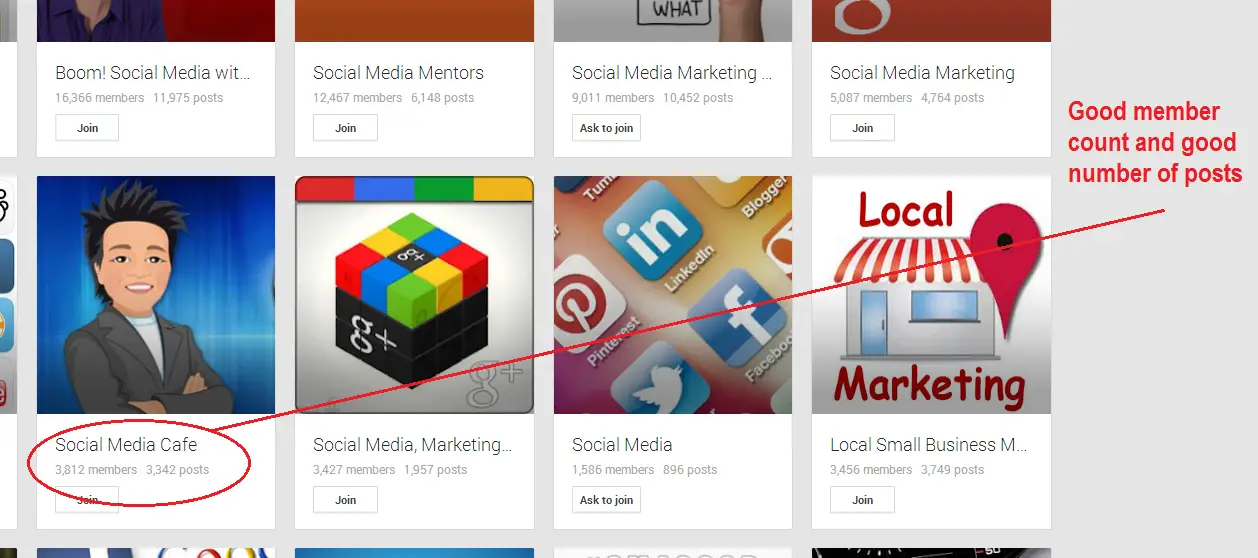
Click on your chosen community and copy the community link, then it is time to head over to Circloscope.
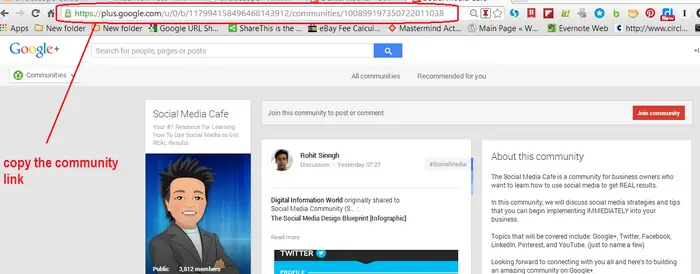
Load up your Profile or Page on Circloscope and then select Dashboard. Pull down to Profiles and then select Community Members (Not in My Circles)
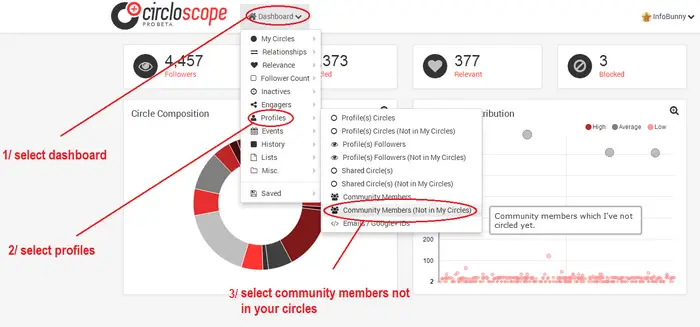
Copy the Community Link into the box and Click Ok and then let Circloscope load up all of the community members.
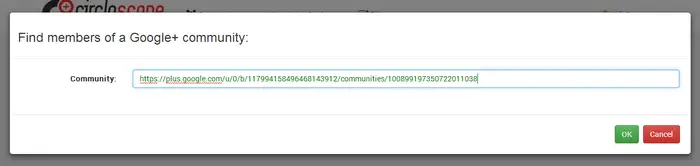
On the pull down menu you have a number of options. The image below shows you how to add all the selected community members

- Under Select – Pull down to select all members
- Under Action Select Circle then add all the members to circles
That is one method of adding members and the quickest way but you really want to get into the habit from day one of managing your circles, so keeping your circles down to 500 members max. So you may want to get into the habit of doing the following.
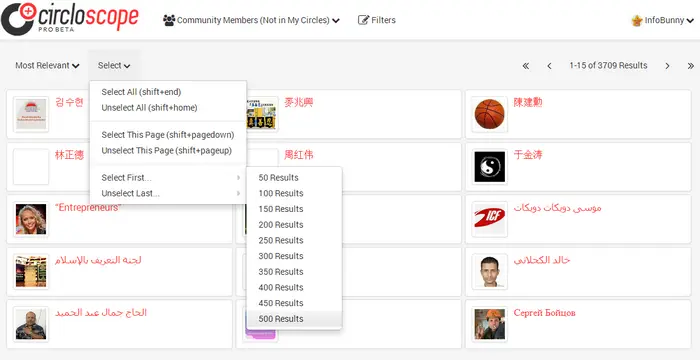
- Under Select – Select First….
- Then select 500 or the number you want and click return to select the members
- Under Action select Circles
- Then add the 500 members to circles
When you add any new followers you are given the opportunity to add them to a circle already on your account or you can create a brand new circle.
Choosing a specific number of members to add is a good strategy to adopt because it allows you to select a number of members that you then can add to a chosen circle and still keep it within 500 members.
As well as the options shown above you also have the option of then drilling down further and adding in filters to really make your member search specific. You can also check to see how active the members are and so much more.
Infobunny Pro Tip
[sociallocker id=”4362″]Keep your circles to a max of 500 so that you can then invite your circles to a community you own or are a moderator on. If the circle is more than 500 your can’t invite the members to the community.This is a great strategy to grow communities you own or manage very, very quickly[/sociallocker].
Conclusion
You will find that once yo know how to remove members and add members the rest of the features then start to fall into place. In these first 2 parts we have really just covered a few basics, we will really start to move into some really cool features in future guide parts, like how to export active members from one of your posts that you can then just copy into a new post and by doing so giving them a mention, that probably doesn’t mean much to you at the moment but it will when it is explained so stay tuned.
That’s it for Part 2 of the Circloscope Guide And Tutorial, in Part 3 i will show you how to add new followers from individual posts. We will find trending posts and then import all the engagers from those individual posts.
If you are interested in learning more about Circloscope or would like a one on one session then feel free to drop me a comment or a Hangout message you can find me under +dexterroona on Google Plus, alternatively my skype add is ptcworldsocial
To Your Continued Success
Regards Dexter Roona
SHARE OUR POST BELOW TO ACCESS
THE FREE VERSION OF CIRCLOSCOPE!
[sociallocker id=”4396″]

[/sociallocker]





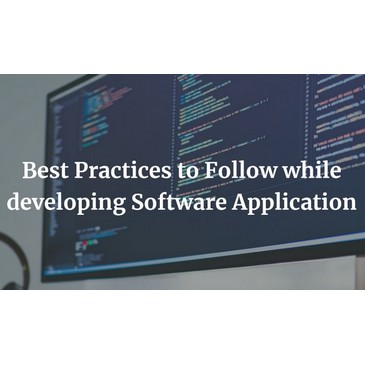
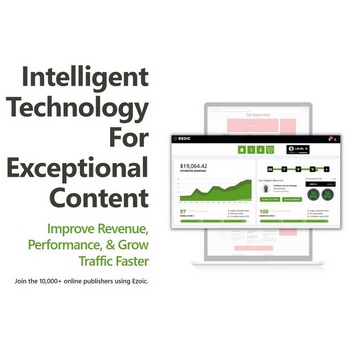

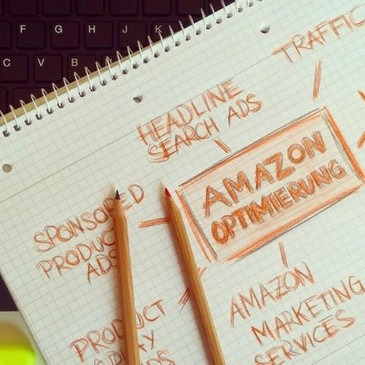
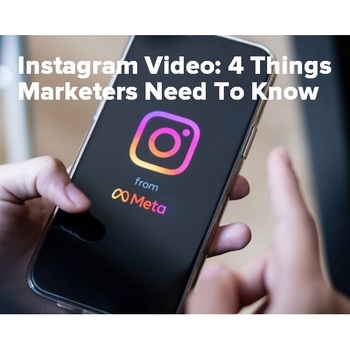

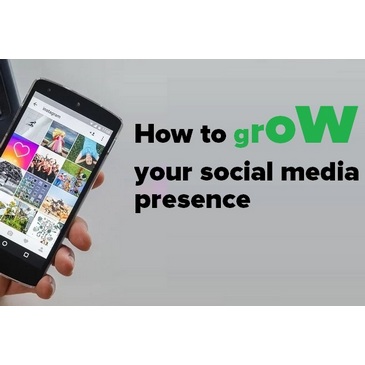
Dexter Roona
Thanks Lesly … yes Circloscope does a lot of very cool stuff.
Dexter Roona recently posted…Boost Social Media Sharing With Social Locker
Evan Bang
Great guide! I am so thankful that I found your information; it’s obviously due to you understanding how to use the extra SEO “juice” that G+ is giving this site.
I had a question regarding the splitting up of circles and keeping them at a limit of 500 per circle you create. Would you say that you are doing this in order to take advantage of the G+ “send to e-mail” feature?
I would assume that is the case, but I also wasn’t sure if you have any other articles on InfoBunny regarding the right or proper use of utilizing this feature in our marketing efforts.
Thanks a Million!
Evan C. Bang
Dexter Roona
Hi a Circle needs to be 100 members or less for emails and 500 or less for invites to your communities, its also important to be no bigger than 500 for a shared circle strategy…. the Google Plus Guide on my site goes into this.