In this new article we are talking about WordPress problems, and offer you help and advice should you encounter any of them along with useful tips to avoid WordPress problems altogether.
Let’s get started!
How to avoid WordPress problems
How to avoid WordPress problems as they arise? WordPress is no doubt the best and most versatile publishing and blogging platform.
Or at least that is my opinion.
If you are thinking of starting a blog and you asked me how to get started and which way to go then I would give you all the options available but always push you to go the WordPress.org way, the self-hosted way.
However, with the brilliance of WordPress comes with some very annoying WordPress problems.
Quirky things that you need to know about.
In this article, I am going to highlight some of the most common WordPress problems. I will attempt to explain what they are.
And offer you resources to help you should you encounter any of these problems. We will also give you some useful tips to avoid WordPress problems and issues altogether
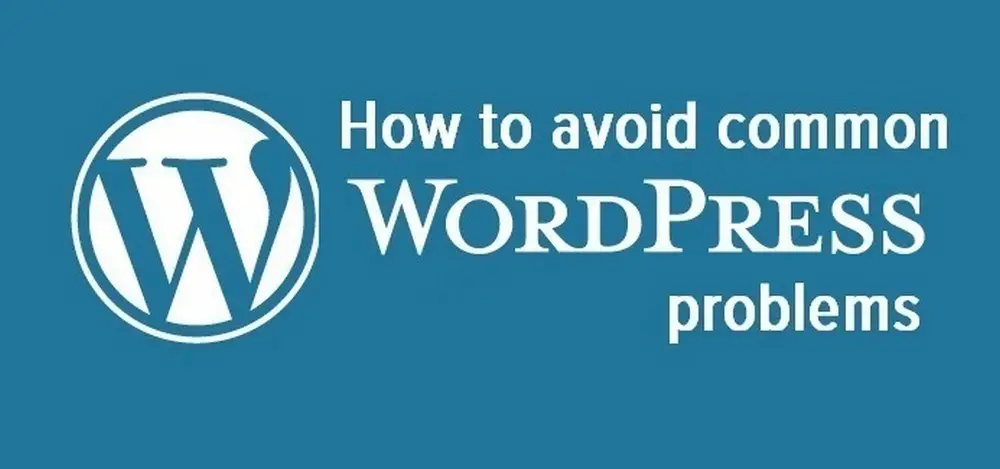
Every WordPress blogger loves the platform despite the WordPress problems they encounter
The reason why every WordPress blogger loves WordPress is that WP it is just so customizable and versatile.
There is not much that you can’t really do with it.
However, there are some issues that can arise with WordPress that can be problematic.
When you start a blog with a fresh WP install you have quite a set up ahead of you making it into something visitors will like.
WordPress comes with 2 or 3 themes that are built into the install. So you may think “great I am good to go”, but the first thing you need to do is to Google something like “free WordPress Themes” Why? Well because you don’t want your blog to look like every other bad blog using the default install themes.
Just Google “free WordPress Themes”
You will find that there are thousands and thousands of free themes available.
You will get to see demo sites showing you how they work and what they look like and this gives you an idea of what your site could look like going forward.
So by doing a quick search you are not only finding a better theme you can use to make a better WordPress site you are also doing some great brainstorming that gives you examples of how your site or blog can look.
Unfortunately, with free themes, there is a But.
Free themes are fine but they can cause some avoidable WordPress problems going forward.
Here are a few of the common WordPress problems and issues that arise with free themes.
1/ They tend not to have as many features as premium themes
2/ Free WordPress themes are not updated as often as they should be which can cause security issues and compatibility issues with plugins.
3/ Fewer features equates to more plugins needed to plug the gaps and more plugins equates to a slower sit, especially for your mobile audience. And strangely a slower site requires more plugins to speed it up 😉
You can check your sites speed then Google has a great tool that will help you determin how fast your site is. PageSpeed Insights
4/ Support for problems and issues tends to be very slow or even non existent.
So if you want a faster and more secure site then I would recommend going for a Premium Theme especially as they don’t really cost that much.
I use Virtue Premium by Kadence (Affiliate Link) but you can also check out Theme Forest (Affiliate Link)
Avoid WordPress problems and stay up to date
WordPress is constantly being updated to make the overall platform better and to fix new security issues and problems that arise.
With a new update comes the problem of potential conflicts between WordPress and the plugins that you have installed.
You often find that shortly after a WordPress update you start to get admin messages within WP telling you that there is a new version of this plugin or that plugin.
Keep your plugins updated to avoid WordPress problems
The rule of avoiding problems caused by plugins is to limit the number of plugins that you use.
The fewer plugins you use the fewer potential conflicts there are that can occur on your site
WordPress Plugin Problems
Although it is a very good idea to keep your plugins updated it is good to note that newly updated plugins can still cause issues on your site. The good news is that when problems arise like this they tend to be fixed very quickly with a new update that is rushed out.
WordPress Plugins Tip
Only install plugins that have 10s of thousands of users.
If a problem arises with a popular plugin it gets fixed fast as there are so many users reporting the issues.
If you are using a plugin that is not widely used then it could take some considerable time for any issues to be resolved.
How to fix WordPress Plugin Problems
This can be a slow and very annoying fix as you have to basically troubleshoot each plugin.
Go to the most recently updated plugin and disable it on your plugins page.
Then in a new browser tab visit your blog and see if the error is fixed.
Hopefully, the WordPress problem you have is caused by a new plugin update.
If that is the case keep the plugin disabled and wait for a working update.
If you still have a problem then you will have to go through each plugin disabling and then refreshing your blog to see if the problem resolves.
You can’t avoid WordPress problems caused by plugins because we need plugins for functionality and customization.
But by limiting the number of plugins that you use and using the most popular plugins you do limit the number of potential issues.
If a plugin is causing a significant problem and it is one that you really really need then it would be good to talk with the Plugin developers I ould even consider buying the premium version if it meant that I was part of a fast-track support group or forum to get fixes more quickly.
You will also be able to get support from your theme developer if you have paid for a premium theme.
You will also find that you can get premium plugins bundled in with theme purchases.
Plugins that help you avoid WordPress problems
It’s time to address a potentially massive WordPress problem that really is avoidable.
WordPress comes with no built-in backup facility.
And if you are not backing up your site then you are walking a dangerous line.
Chances are you will never need a backup but it is something that you must have in reserve.
Some hosting companies will back up for you but I still urge you to go through the process and make your own backup.
Thre are a number of really good backup plugins that are available.
I use the UpdraftPlus WordPress Backup Plugin
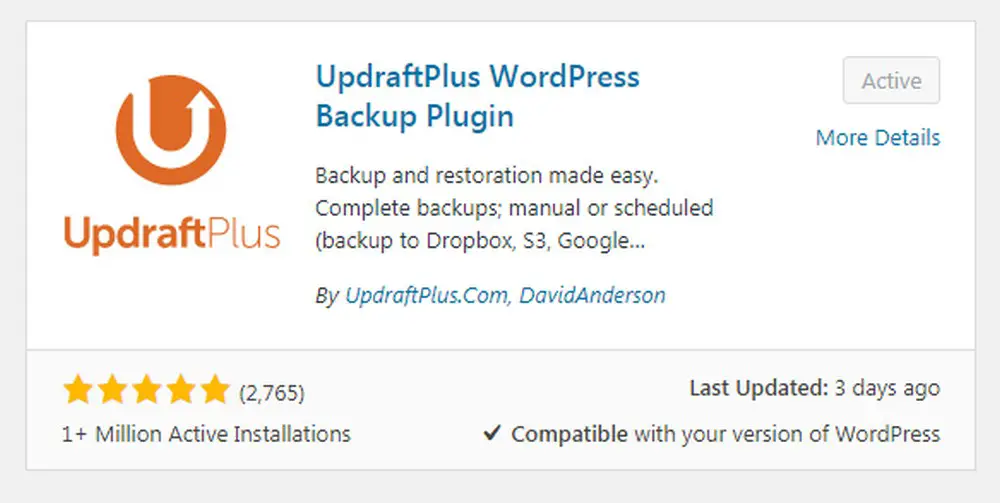
Wp Beginner has a great guide that will show you how to set up UpdraftPlus How to Backup & Restore Your WordPress Site with UpdraftPlus
Other very good backup plugins include
BackWPup – WordPress Backup Plugin
WordPress Backup and Migrate Plugin – Backup Guard
Avoiding WordPress security problems
Wordfence is one of those plugins that you really can’t do without.
Wordfence includes an endpoint firewall and malware scanner that were built from the ground up to protect WordPress.
Our Threat Defense Feed arms Wordfence with the newest firewall rules, malware signatures and malicious IP addresses it needs to keep your website safe.
Rounded out by a suite of additional features, Wordfence is the most comprehensive WordPress security solution available.
Wordfence covers everything you need on the security side of your site and also has a handy notification feature.
Without Wordfence you never know if a plugin needs updating unless you are in admin mode within WordPress.
But with Wordfence when you add your email to the plugin you are emailed when any of your plugins need to be updated helping you to avoid problems.
You then also get the heads up on any security issues that are affecting WordPress users around the world helping your site to stay problem-free.
WordPress also gives you the heads up on avoiding problems
Take a look at the screen capture of my admin side of Infobunny.
WordPress is telling me that I have the most up to date version of WordPress installed. It also tells me that I need to update my Simple Share Buttons Plugin and that there is a new updated version of my Virtue theme that I need to update to.
All of these prompts are very useful if you want to avoid WordPress problems
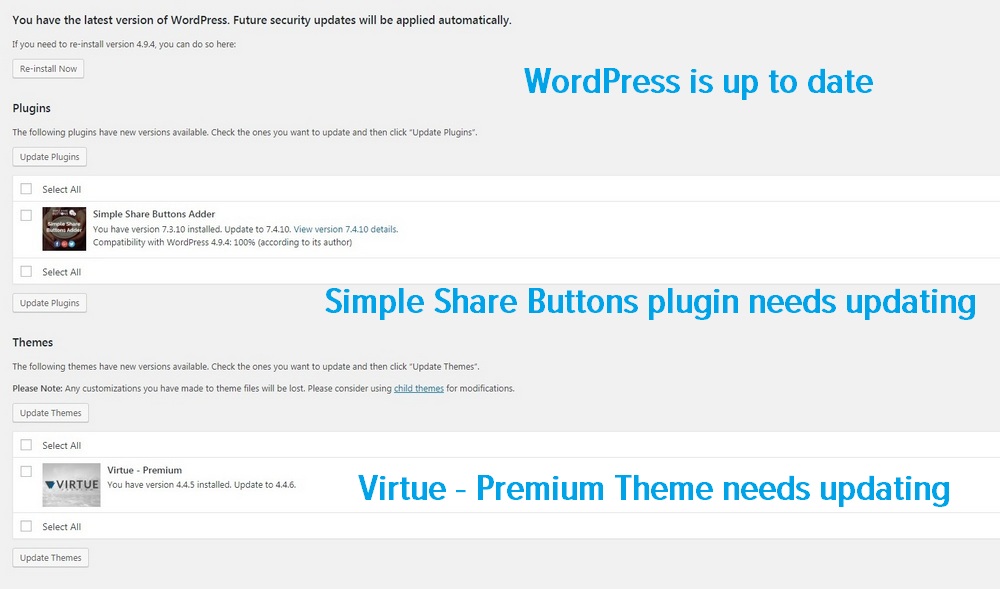
Let’s talk annoying error messages
What do I do when I get annoying WordPress errors like “error 500”?
Well, I head straight over to Google because life is too short to have the answers to these server and site problems.
I just look for good resources and follow the step by step process.
So in this section of the blog I’m not going to show you how to fix these types of issues because I don’t know I’m just going to give you a simplistic understanding and then help you out by just linking you to the best resource I have found that will fix your given WordPress problem.
Error 500 – Internal server error
This is a really annoying WordPress problem to have because WP doesn’t even know what the problem is itself.
The Internal server error is one of the most common WordPress errors that you will come across It is annoyingly frustrating as the error message does not indicate where you should start to look for a solution it is pretty much up to you to figure this out with an extensive troubleshooting session.
Whenever I have had this error the one place that I start to look for a fix is my plugins.
You just need to go through them and deactivate and then refresh the page to see if any of the plugins are the problem.
Hopefully, it is a plugin problem because that is the easy fix. If not you have to look outside my pay grade at your .htaccess File to see if that is corrupted or Increasing the PHP Memory Limit and there are a few other things that you need to check if this annoying WordPress problem persists.
That is about as far as I can guide you on the Internal Server Error but my friends over on WPBegginer have you covered with this great guide to fixing the problem How to Fix the 500 Internal Server Error in WordPress
Syntax error messages in WordPress
This is one of the main WordPress problems that you really want to avoid.
As you gain confidence in using WordPress start to look at making everything run better, you tinker with it, or at least I do.
And sometimes when you tinker you mess things up a bit giving you a Syntax error.
I had this issue recently and although it sounds like quite a complicated problem it is not if you think about what you are doing and just cover a few bases before you play with your files.
So let me explain why I was editing the files on my site first of all. I have a bbPress forum on Infobunny. bbPress is a WordPress plugin that you can install and hey presto you have a whole forum system added to your site.
Adding functionality sometimes requires file editing
WordPress comes with basic code and visual editor when you install so one of the first plugins I always add when I create any new site is the TinyMCE plugin to give me tons more editing functionality.
It sounds to the newbie that it could be over-complicating the content creation process but in fact, it makes it easier because it takes you away from the more basic code based side.
Well anyway, bbPress comes with only a code-based editor for creating forum posts so unless you know Html code you are limited to only posting text.
I’m always thinking about the optimization side of the content I create for SEO reasons so I want to be able to create forum posts that can look and feel more like blog posts.
So I started looking for a solution to upgrade the forum post editor to the same as the TinyMCE editor that I have to make it easy to create forum posts.
The fix that I found was to add a single line of code into one of the files.
This can be very dangerous because if you make a mistake you are more than likely need to go back to the c-panel on your hosting account and look through endless files to find the change you made to then correct it.
I have done this and believe me you don’t want to be looking through those files.
So here is my Syntax error fix
1/ Back up your site before you do anything else
2/ Go to the theme file that you need to edit
3/ Open a new browser tab
4/ Go to the theme file that you need to edit again so you now have it open on 2 different tabs
5/ Edit the file in tab 1 and save
6/ Go to your site and refresh if your site appears your good to go
7/ If you get a syntax error then go to tab 2. Click save file and the error will disappear
8/ Repeat the above steps if you want to try again.
If you edit your file without the above safety measure and you do end up with a Syntax Error then you can again lean on WPBeginner, they have you covered with How to fix the syntax error.
Error 403 Access Forbidden
The good news with the 403 error is that we know exactly what it is.
The message is the result of a problem with permissions on your site.
That means there’s something preventing you from accessing files you should usually be able to interact with.
Unlike the Error, 500 message 403 access forbidden is relatively easy to fix.
The 403 error occurs when you try to access a page you don’t have the privileges to view. It’s commonly accompanied by a message, such as You don’t have permission to access X on this server. In most cases, the error will pop up in one of three situations:
1/ When you’re trying to access your dashboard or login page.
2/ While you’re installing WordPress.
3/ While trying to access any page on your website.
You will by now probably not be surprised that the 403 error can be caused by a plugin.
That is where I would start to look for a fix first.
If deactivating plugins does not work then you need to dig deeper into looking for a .htcaccess file issue or that possibly someone has changed site permissions.
If deactivating plugins doesn’t fix your problem then you need to hit Google again to look for a solution.
Error Establishing a Database Connection
Usually, the Database Connection error occurs when a user has entered or modified their database credentials (database host, database username, and database password) incorrectly.
Sometimes your database server could be unresponsive, or your database may have corrupted.
However, mostly it is incorrect database login credentials.
Our friends at Design Bombs have you covered with their How to Fix Error Establishing a Database Connection Error.
The White Screen Of Death
The White Screen Of Death is exactly what it sounds like, it’s just a white screen.
Most of the time it is caused when a script exhausts PHP memory limit. It can also happen due to a configuration on the server.
It is also possible that a user would only see white screen of death on certain sections of their site.
The majority of the time when you see a white screen of death, it means that you exhausted the memory limit.
No surprises here that this WordPress problem could be caused by a plugin that you may be using that is not functioning properly. I
t could also be caused by a poorly coded theme, (another reason to buy a premium theme) that you are using.
It could also mean that there is an issue with your web hosting server.
So if the plugins trick fails to work then I suggest you go back to WPBeginner and read their How to Fix the WordPress White Screen of Death article.

How to avoid WordPress problems – Takeaways
As you can tell by now, WordPress plugins are both a blessing and a curse.
They allow you to add style and functionality to your WordPress.
The level of customization and functionality that you can add makes the risk of the potential WordPress problems that you can encounter worthwhile.
Any WordPress problems you do come across are usually user-generated or just a conflict between your plugins.
You can avoid many of these problems if you limit the number of plugins that you install and you only install the most popular plugins.
They are popular for a reason, mainly because they tend to work and are reliable.
Should you run into any problems due to incompatibility problems you tend to get a quick resolution because there is always an awful lot of users of the plugin in question reporting the issue.
Now it is over to you.
Have you encountered any of these faults?
How do you avoid WordPress problems?
Let me know in the comments below.
Make sure that you subscribe to comments so you are notified when I reply
Regards Dexter
Related Articles
How to get your articles indexed FAST on Google
How to do SEO yourself in 2018



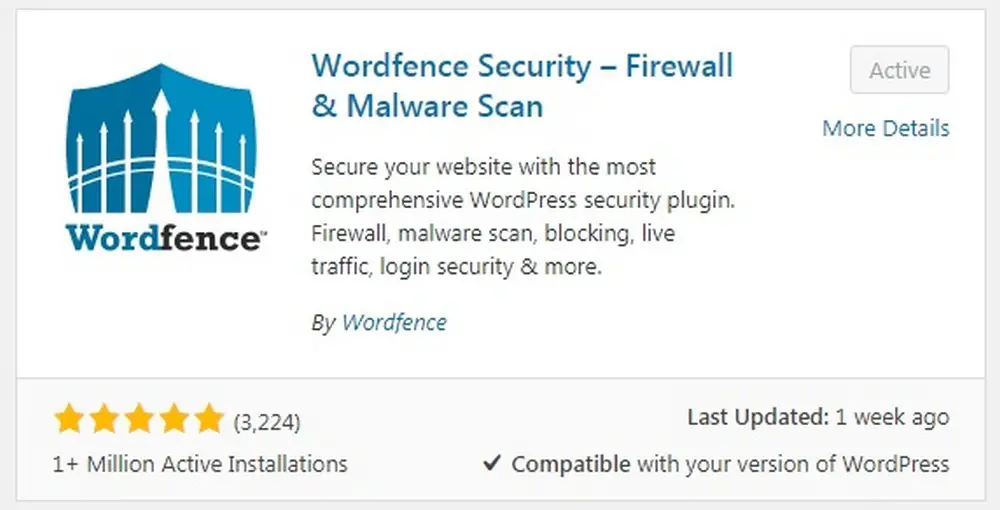

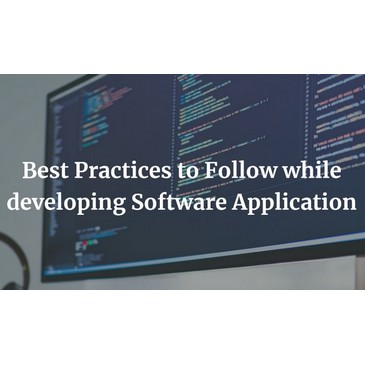
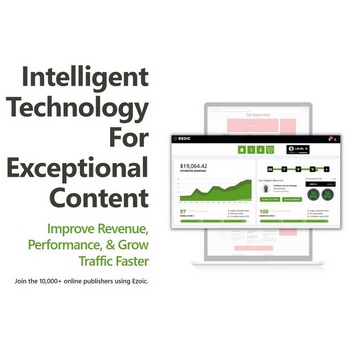

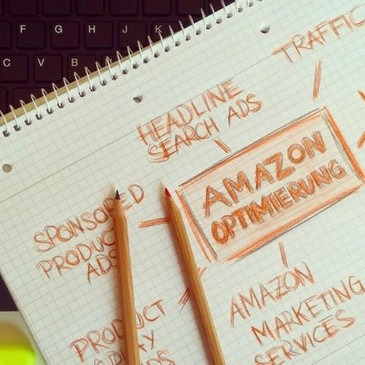
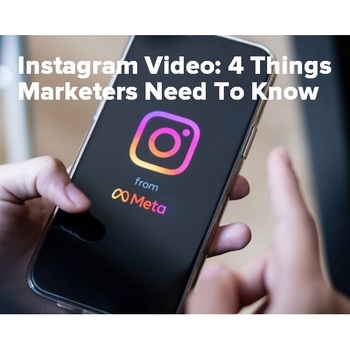

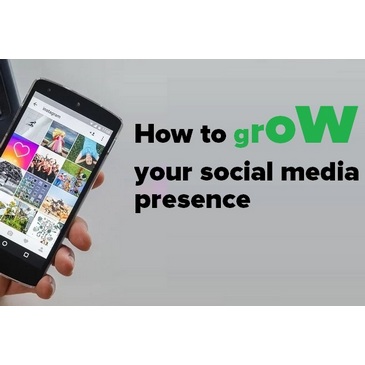
Johanna Galyen
Dexter,
Ahh! You’re so right. 99% of the time it’s a plug-in that has caused my issues. I *painfully* learned that updating 7 at one time, really wasn’t a great idea. I got the 500 error, and nothing I could do could fix it. Thankfully my hosting site had free support, so I was able to get into their chat and beg for help. It ended up being a bad version of WooCommerce that needed another plugin updated before it could be. #soannoying Now I dutifully update plugins one or two at a time every single day; I really don’t want that to ever happen again.
As a newer blogger, I was glad to see that using Wordfence and Updraft were recommended by you. Wordfence helped me see that I was being hacked by someone in Mexico and I was able to shut that down pretty quick by deleting the general ‘admin’ login and using more complicated passwords.
Thanks for a very informative and helpful post! ~ Johanna
Johanna Galyen recently posted…5 Comforting Tips
Dexter Roona
Thanks, Johanna. Glad you found my ramblings useful. Great comment, Thank You 😉
Dexter Roona recently posted…How to cross-promote using Instagram
Richard Monssen
Hi Dexter very informative article! I’ve learn’t the hard way – fixing them myself usually by going through my site files and renaming plugins until I have a working site. As Joanna mentioned updating much more than 1 – 2 plugins at a time isn’t a good idea learn’t that not long ago. Good advice on keeping WordPress and it’s plugins and themes regularly updated – had to rebuild a few sites nearly from scratch due to being outdated versions! Since I’m somewhat familiar with a few computer languages I’m also fortunate enough to be able to edit many of the files themselves to resolve issues – painful process though.
Dexter Roona
Yes you have learnt the hard way but very prepared now
Dexter Roona recently posted…How to start a blog in 2018 – How To Guide
rachel lavern
I’ve only encountered very minor problems with my WordPress blog since 2009. Then again, I am very tech savvy and would welcome problems.
rachel lavern recently posted…Listen to Your Inner Wisdom
Dexter Roona
Thanks for commenting Rachel
Dexter Roona recently posted…SEO is not working on my site – Here is the fix
Janice Wald
Thanks Dexter,
I do a lot of these so it’s good to know I take the appropriate steps when something goes wrong.
The problem is– a long time ago the Jetpack update broke my blog and I had to outsource since I didn’t know how to go to an older version of the blog to fix the problem. Now, I’m reluctant to update Jetpack. I stumbled your post.
Janice
Dexter Roona
What problem did Jetpack a cause, with plugins you normally get that line of text at the top telling you there is an error on a specific line? You normally then have to go to your hosting find the plugin that way and delete it and you should be ok. I now always have the page open on 2 tabs on my browser so if one goes wrong i can just save the second tab and I’m back to how I started, it seems to work with most problems
Dexter Roona recently posted…15 Blogging tips for 2018 to generate more traffic
Neeraj Jivnani
hello .. very nicely explained . Very informative post ..
Dexter Roona
Thank you
Kyla Jocson
I just started blogging so I usually freak out the moment I encounter wordpress problems. And you are right! There’s usually a catch wit those free wordpress themes. Anyways, this is one very detailed and informative post. A very helpful one especially for me who is still a newbie in this blogging thing. Thanks for sharing this with us! Cheers 🙂
Dexter Roona
Hi Kyla, if you interested in a writing spot on Infobunny just let me know. Thanks for stopping by and commenting.
Dexter Roona recently posted…15 Blogging tips for 2018 to generate more traffic
Kyla Jocson
Hello Dexter!
I would love that! Thank you so much for the invitation 🙂 I’ve been into writing so much lately, it’s the perfect time. We can get into details through my email: kylajocson48@gmail.com . Looking forward to working with you 🙂
Sara
Good advice with themes. I once installed a free theme which was not getting updated and eventually wordpress started spitting out errors which led me to change theme.
Dexter Roona
thats the danger, there is little reason for developers to stay on top of a free themes security etc as it doesn’t pay the bills.
Common Wordpress Problems
Thanks Dexter!
You explain everything briefly and step by step. I like your guidance about plugins. Your all work is really appreciated.
Can you guide me about free theme for my website? Your opinion is very helpful for me and appreciated.
Dexter Roona
Hi thanks for stopping by. I see we are i the same niche, would you be interested in writing for us?
stephen micheal
This post is fantastic very nice and wonderful article you have published after nice research. It is very useful collection. You just make my day look good because i have been searching for something like this for a very long time now. Thanks you so much for dropping
this article.